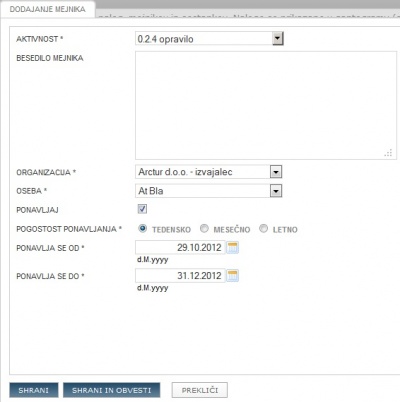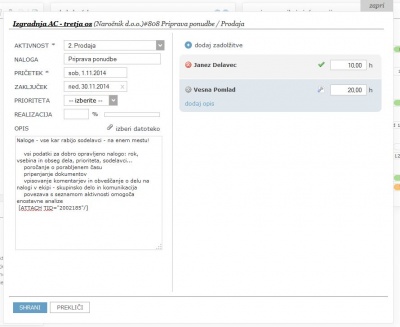Project milestones/en/
From Help.4pm
Milestones
Milestones are point in project course. The can be
- stand alone milestone
- end date of the phase (automatic)
- end date of task
Each milestone has one assignee.
Add new milestone
- select activity,
- enter description
- select organization and assignee
- set end date.
If milestone repeats, select frequency of repetition and end date of the repetition. If you would like to add milestone on phase or sub-phase :
- clik [File:4.3.ikonaDodaj(zelenKrogPlus).jpg]and
- select sub-phase [/File:4.3.ikonaDodajFazo.jpg], task [File:4.3.ikonaDodajNalogo.jpg], milestone [File:4.3.ikonaUstvariMejnik.jpg] or meeting [File:4.3.ikonaSkliciSestanek.jpg]
- follow steps below.
Status of tasks, milestones
allocated - new milestone that user should accept first.
accepted - user can report, enter comments
 rejected - milestone rejected by assignee. Project manager needs to confirm rejection.
rejected - milestone rejected by assignee. Project manager needs to confirm rejection.done - assignee has done the milestone. Project managed needs to close or reject milestone (return to assignee). Assignee can cancel the status to accepted until it is closed.
 closed - Project manager has reviewed done milestone and can close it for work editing.
closed - Project manager has reviewed done milestone and can close it for work editing.
- green - milestone was done in due date
- reed - milestone was late
Important
- Project manager can any time close the milestone, regardless its status. By closing the milestone, no editing or reporting is possible.
- Changes of milestone status are accessible at "show changes to milestone statuses".
E-mail notifications on new and changed milestones,
E-mail settings are set in general settings of the application
- off: no e-mail are sent,
- automatic: sends e-mail to participant on the milestone and to project manager
- manual: new button is added SAVE AND NOTIFY - user can select who to sent notification. If you don't select and recipient, activity is saved and no e-mail is sent.