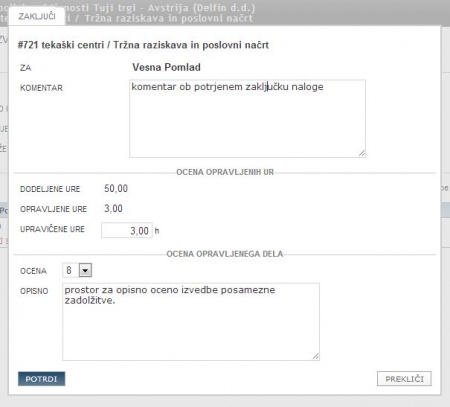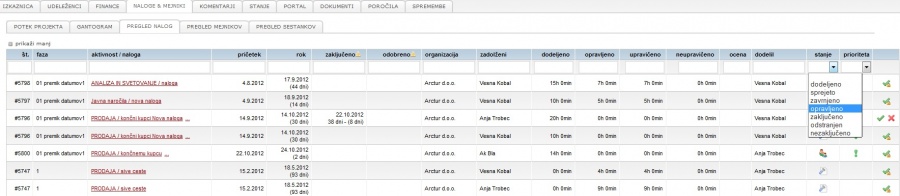Project tasks/en/
From Help.4pm
Tasks
Table contains list of all project tasks and assignments. Here you can monitor the progress of tasks, change task status (confirm, reject done assignments...), evaluate assignments... Click + above the table to open full table (all columns).
'Tasks are the basic unit of a project. It is used to plan work activities'Bold text for a project (content, time frames, and resources). It is used for work reporting and collaboration. Use tasks for:
- project work activity plan: set start and end date, content and available resources (time = hours). Assign team members (who). You can monitor task progress by % estimation or calculate progress from assigned and reported hours.
- communication and collaboration - exchange of comments, documents organized by task. Integrated e-mailing system delivers comments and links to documents to task participants by e-mail.
- project/task work reportinf - basic information on task is always available for task team members. They know the due date, available and reported hours, work of other task participants.
Task status
assigned - new task to be accepted. If a task has a status assigned, user cannot report work time, can enter comments.
accepted - task accepted by user: can report work hours, enter comments.
 rejected - task rejected by user, work reporting not possible. Responsible must confirm rejection.
rejected - task rejected by user, work reporting not possible. Responsible must confirm rejection.done - marked as done by user, removed from active tasks, no work reporting is possible. User can cancel status done and re-open it for work reporting (again to status accepted).
 closed - confirmed by project manager. Assignee cannot reopen it. Project manager can evaluate it, edit eligible hours.
closed - confirmed by project manager. Assignee cannot reopen it. Project manager can evaluate it, edit eligible hours.
- green check task done in due date,
- red check - task was late.
Closing tasks and evaluating
When task is marked done, project manager should:
Important
Task can be closed and evaluated by project manager any time. Users cannot reopen closed task, users cannot report work hours on closed taks.
Task evaluation can be edited and/or corrected later by clicking icon ![]() in the task list.
in the task list.