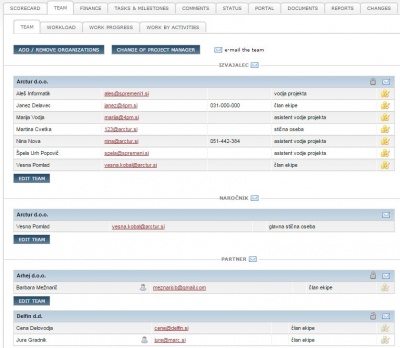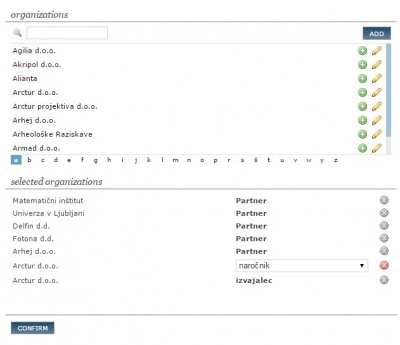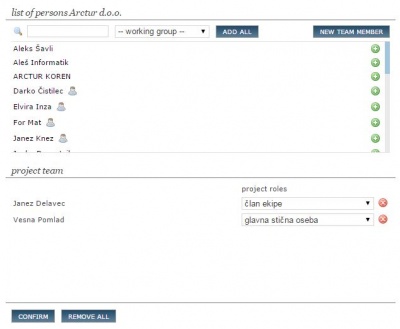Difference between revisions of "Project team plan cofin/en/"
| Line 1: | Line 1: | ||
| − | =Project | + | =Project team= |
| + | A clear organizational structure is set by the selection of persons and roles in the project team: Who is responsible for what. | ||
| + | With the change of project roles, we can change the level of access rights to variosu parts of the project (eg, finance, activities, documents ...). | ||
| − | + | [[File:Project_team_en.JPG|400px|right]] | |
| − | |||
| − | == | + | == Add new organization to project== |
| − | + | '''New organization''' can be added following steps: | |
| − | + | # click '''ADD/REMOVE ORGANIZATION''' to open form. | |
| − | + | # select '''organization''' (use search) | |
| + | # from a list select '''organization's project role''', | ||
| + | # save. | ||
| + | |||
| + | ====Good to know==== | ||
| + | ''Project can have more organizations with the same role (i.e. subcontractors).'' | ||
| + | |||
| + | [[File:Project_team_organization_en.JPG|400px|right]] | ||
| − | + | ==Adding new team member/participant== | |
| − | + | # click button '''EDIT TEAM''' to ADD persons to existing organization. | |
| − | + | # select person by clicking the name or + icon, | |
| − | # select the | + | #* if a person is not entered in 4PM use button '''add new team member''' and fill in the form, |
| − | # select | + | #* if you wish to select members of working group select it above the list, |
| − | # | + | # set '''project role'''. The role of the project manager can be assigned only to one participant. |
| − | + | # '''confirm''' the entry. | |
| − | |||
| − | |||
| − | [[File: | + | [[File:Project_team_person_en.JPG |400px|right]] |
==Project roles== | ==Project roles== | ||
| − | + | ''Project organization structure defines the level of project data access. 4PM enables this with the use of user groups, project roles and project groups. | |
| − | |||
'''Advanced access rights''' - each project role can have predefined level of access rights to project data. | '''Advanced access rights''' - each project role can have predefined level of access rights to project data. | ||
| − | If a project role has no access predefined, | + | If a project role has no access predefined, no project data can be accessed but allocated tasks to the user. |
| − | + | '''Simple access''' rights have only two levels of project access: project manager or project team member and all projects (management and administration).'' | |
| − | + | ===How can I change project manager? === | |
| − | |||
| − | ===How | ||
# Click '''CHANGE OF PROJECT MANAGER''' to open form. | # Click '''CHANGE OF PROJECT MANAGER''' to open form. | ||
# select new project role for current project manager | # select new project role for current project manager | ||
| Line 36: | Line 39: | ||
# save. | # save. | ||
| − | ===How | + | === How can I change the project client? === |
| + | Project can have only '''one client'''. To change the project's client follow steps: | ||
| + | # click button '''ADD/REMOVE ORGANIZATIONS''' | ||
| + | # select organization role as '''client''' | ||
| + | # save. | ||
| + | New project client is displayed. | ||
| + | |||
| + | ===How can I track changes of project team=== | ||
All changes are available here, under the icon [[file:2.2.2.ikonaLupa.jpg ]]. | All changes are available here, under the icon [[file:2.2.2.ikonaLupa.jpg ]]. | ||
| − | == | + | ===How can I allow 4PM access for team member === |
| − | ''' | + | [[File:Ikona_dostop_access.jpg ]] a team member does not have active 4PM access. |
| − | # click ''' | + | To set up 4PM access for a team member click icon and follow steps [[Access_list/en/]] |
| − | # | + | |
| − | # | + | == Project hourly fee== |
| − | # | + | If you want to change the hourly fee '''only for the this project''' follow these steps: |
| − | + | ||
| + | [[file:4.1.3.dodajaUrnePostavke.jpg|300px]] | ||
| + | # click to the box with the hourly fee of the participant, | ||
| + | # if necessary change the hourly fee: | ||
| + | #* '''blue digits''': hourly fee valid for the project; | ||
| + | #*'''black digits''': hourly fee valid in period (set at participant); | ||
| + | #*'''green arrow''' - reset; | ||
| + | #Hourly fees based on locations: | ||
| + | #* '''default''': all work reported on default location, | ||
| + | #* '''external''': all work reported on any external location | ||
| + | # confirm the entry. | ||
| + | |||
| + | The project hourly fee that is defined only for the chosen project is valid for the whole duration of the project. A participant on the project can only have one project hourly fee. If you change the fee throughout the course of the project, then a recalculation of the costs of project hours is made for all performed work entries with the new hourly fee. | ||
| − | + | When you have a list of project participants, you have the possibility of quick communication among the project team. If you want to email to whole project team, click the mail icon “email to the team”. If you want to email only one group of participants (i.e. contractors) click the icon at individual group of participants. | |
| − | + | If the nature of the organisation role is such that the participant can work for you, the participant needs to have a defined hourly fee for the type of project that is being entered. In case the participant already has a defined hourly fee for this type of a project, the fee is displayed in the lower table. General hourly fees can be entered and changed in the sidebar “participants/persons” and the sidebar “hourly fee”. | |
| − | |||
| − | |||
==Project communication== | ==Project communication== | ||
| − | |||
| − | |||
| − | + | 4PM supports quick communication channels for team communication. All team members have displayed their contacts (e-mails and phones). | |
| − | + | 4PM supports quick e-mailings from the system. To send team members or a group of team members an e-mail click the icon [[file:4.1.3.posliPosto.jpg|600px]] to open default e-mail application: 4PM collects all e-mail addresses and in subject field fills in the name of the project. | |
| − | |||
| − | |||
| − | |||
| − | |||
| − | |||
Revision as of 15:16, 22 January 2016
Project team
A clear organizational structure is set by the selection of persons and roles in the project team: Who is responsible for what. With the change of project roles, we can change the level of access rights to variosu parts of the project (eg, finance, activities, documents ...).
Add new organization to project
New organization can be added following steps:
- click ADD/REMOVE ORGANIZATION to open form.
- select organization (use search)
- from a list select organization's project role,
- save.
Good to know
Project can have more organizations with the same role (i.e. subcontractors).
Adding new team member/participant
- click button EDIT TEAM to ADD persons to existing organization.
- select person by clicking the name or + icon,
- if a person is not entered in 4PM use button add new team member and fill in the form,
- if you wish to select members of working group select it above the list,
- set project role. The role of the project manager can be assigned only to one participant.
- confirm the entry.
Project roles
Project organization structure defines the level of project data access. 4PM enables this with the use of user groups, project roles and project groups. Advanced access rights - each project role can have predefined level of access rights to project data. If a project role has no access predefined, no project data can be accessed but allocated tasks to the user. Simple access rights have only two levels of project access: project manager or project team member and all projects (management and administration).
How can I change project manager?
- Click CHANGE OF PROJECT MANAGER to open form.
- select new project role for current project manager
- select new organization and person to be new project manager.
- save.
How can I change the project client?
Project can have only one client. To change the project's client follow steps:
- click button ADD/REMOVE ORGANIZATIONS
- select organization role as client
- save.
New project client is displayed.
How can I track changes of project team
All changes are available here, under the icon ![]() .
.
How can I allow 4PM access for team member
![]() a team member does not have active 4PM access.
To set up 4PM access for a team member click icon and follow steps Access_list/en/
a team member does not have active 4PM access.
To set up 4PM access for a team member click icon and follow steps Access_list/en/
Project hourly fee
If you want to change the hourly fee only for the this project follow these steps:
- click to the box with the hourly fee of the participant,
- if necessary change the hourly fee:
- blue digits: hourly fee valid for the project;
- black digits: hourly fee valid in period (set at participant);
- green arrow - reset;
- Hourly fees based on locations:
- default: all work reported on default location,
- external: all work reported on any external location
- confirm the entry.
The project hourly fee that is defined only for the chosen project is valid for the whole duration of the project. A participant on the project can only have one project hourly fee. If you change the fee throughout the course of the project, then a recalculation of the costs of project hours is made for all performed work entries with the new hourly fee.
When you have a list of project participants, you have the possibility of quick communication among the project team. If you want to email to whole project team, click the mail icon “email to the team”. If you want to email only one group of participants (i.e. contractors) click the icon at individual group of participants.
If the nature of the organisation role is such that the participant can work for you, the participant needs to have a defined hourly fee for the type of project that is being entered. In case the participant already has a defined hourly fee for this type of a project, the fee is displayed in the lower table. General hourly fees can be entered and changed in the sidebar “participants/persons” and the sidebar “hourly fee”.
Project communication
4PM supports quick communication channels for team communication. All team members have displayed their contacts (e-mails and phones).
4PM supports quick e-mailings from the system. To send team members or a group of team members an e-mail click the icon  to open default e-mail application: 4PM collects all e-mail addresses and in subject field fills in the name of the project.
to open default e-mail application: 4PM collects all e-mail addresses and in subject field fills in the name of the project.