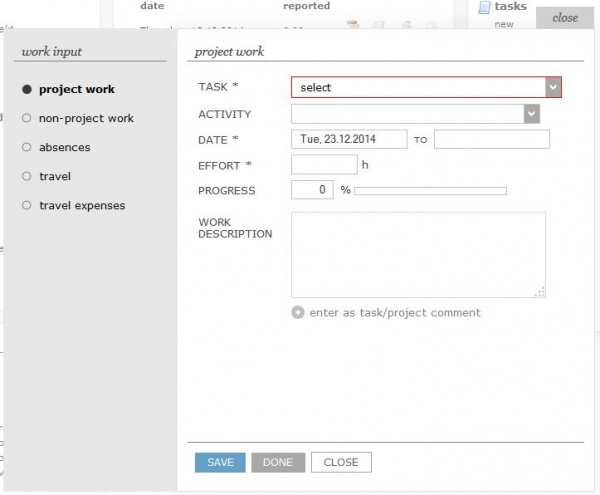Difference between revisions of "My input project/en/"
From Help.4pm
Jump to navigationJump to search| Line 4: | Line 4: | ||
How to enter (report) the project work? | How to enter (report) the project work? | ||
| − | * From the list of projects, choose the project on which you are working. | + | * From the list of '''projects''', choose the project on which you are working. You can choose only among the projects in which you have assigned tasks. |
| − | * Choose the task and activity that you | + | * Choose the '''phase, task and activity''' that you were working on. |
| + | * You can find a notification on the number of available hours and hours performed for this task. | ||
| + | * If a task is in delay, a '''delay notification''' is written, however, you can report hours anyway. | ||
* Enter the number of hours of work that you have used for the task completion. | * Enter the number of hours of work that you have used for the task completion. | ||
| + | * if module '''overtime work'' is on, you have to register regular work first. (settings of working calendar and % of employment) | ||
| + | * '''progress''' - estimation of task completion. If hours are allocated than progress is automatically calculated, number can be manually edited or entered. | ||
| + | * '''work location''' - where the work was performed (licence) | ||
* Enter the date (or period, if you also fill in the second part of the form). | * Enter the date (or period, if you also fill in the second part of the form). | ||
| − | * Work description is a non-obligatory entry field, but it is advisable to fill it in. | + | * Work description is a non-obligatory entry field, but it is advisable to fill it in. Entry can be marked as task or project comment. Optionally you can send e-mail notification to project team or person. |
Confirm the entry. | Confirm the entry. | ||
| − | |||
| − | |||
| − | |||
[[file:3.11.1.projektnoDelo.jpg|600px|]] | [[file:3.11.1.projektnoDelo.jpg|600px|]] | ||
Revision as of 08:38, 21 June 2013
Project work entry
You enter the project work when you have project tasks assigned.
How to enter (report) the project work?
- From the list of projects, choose the project on which you are working. You can choose only among the projects in which you have assigned tasks.
- Choose the phase, task and activity that you were working on.
- You can find a notification on the number of available hours and hours performed for this task.
- If a task is in delay, a delay notification is written, however, you can report hours anyway.
- Enter the number of hours of work that you have used for the task completion.
- if module 'overtime work is on, you have to register regular work first. (settings of working calendar and % of employment)
- progress - estimation of task completion. If hours are allocated than progress is automatically calculated, number can be manually edited or entered.
- work location - where the work was performed (licence)
- Enter the date (or period, if you also fill in the second part of the form).
- Work description is a non-obligatory entry field, but it is advisable to fill it in. Entry can be marked as task or project comment. Optionally you can send e-mail notification to project team or person.
Confirm the entry.