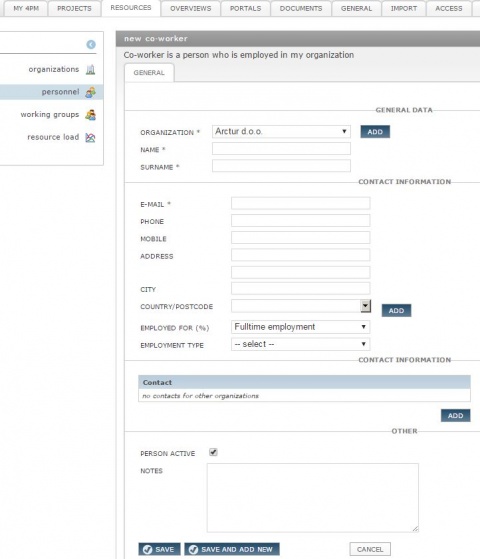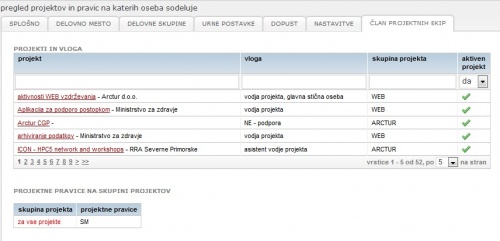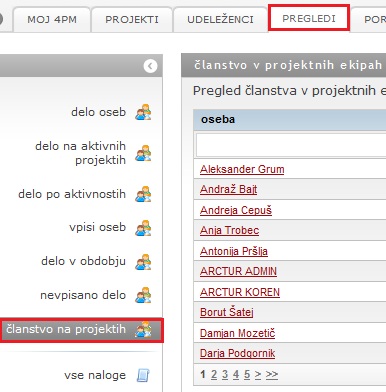Difference between revisions of "Person/en/"
| (6 intermediate revisions by the same user not shown) | |||
| Line 1: | Line 1: | ||
= New person entry = | = New person entry = | ||
| − | [[2.1.2.1_VnosOseb1.jpg|480px|thumb]] | + | [[File:2.1.2.1_VnosOseb1.jpg|480px|thumb]] |
Follow these steps to enter new person: | Follow these steps to enter new person: | ||
# select tab: internal, external, contacts | # select tab: internal, external, contacts | ||
| Line 22: | Line 22: | ||
If a work position has a job descriptions using list of activities, here are displayed activity which a person should performs. | If a work position has a job descriptions using list of activities, here are displayed activity which a person should performs. | ||
| − | + | ==WORKING GROUPS== | |
| − | + | [[File:Work_group.JPG|450px|thumb]] | |
| − | [[ | + | A person may be a member of various working groups. |
| + | Working group assist the addition of a large number of employees on projects and assignments. | ||
| + | |||
| + | ==HOURLY RATE== | ||
| + | [[File:HourlyFeePerson.JPG|600 px|thumb]] | ||
| + | [[File:HourlyFeePersonProject.JPG |650 px|thumb]] | ||
| − | |||
Hourly rate is set to the individual for a type of project in a specified period. This means that all entries of the work, which are carried out in a given period are calculated using recorded hourly to get personnel costs by projects. A person can have for different types of projects varying hourly fee. | Hourly rate is set to the individual for a type of project in a specified period. This means that all entries of the work, which are carried out in a given period are calculated using recorded hourly to get personnel costs by projects. A person can have for different types of projects varying hourly fee. | ||
* '''Hourly fee - set for person (multiple hourly fees can differ between projects, periods)''' | * '''Hourly fee - set for person (multiple hourly fees can differ between projects, periods)''' | ||
| − | |||
| − | |||
| − | |||
* '''Hourly fee - set for person for project (one hourly fee valid for a single project)''' | * '''Hourly fee - set for person for project (one hourly fee valid for a single project)''' | ||
| − | |||
| − | |||
An individual can have set a single project hourly rate for a particular project, in this case the individual has a single hourly rate for the entire duration of the project (for example, the average hourly wage). | An individual can have set a single project hourly rate for a particular project, in this case the individual has a single hourly rate for the entire duration of the project (for example, the average hourly wage). | ||
| Line 44: | Line 43: | ||
===SETTINGS === | ===SETTINGS === | ||
Individual user: | Individual user: | ||
| + | [[File:SETTING_PERSON.JPG|400px|thumb]] | ||
*Limit backward/forward hours entry - application setting: | *Limit backward/forward hours entry - application setting: | ||
| Line 51: | Line 51: | ||
*Daily hours limit: maximal number of working hours per user per day | *Daily hours limit: maximal number of working hours per user per day | ||
| − | + | ====TRAVEL ORDERS==== | |
| − | + | * Default approver of travel orders (possible to choose from a list) | |
| − | + | * Default liquidator of travel orders (possible to choose from a list) | |
| − | + | * can approve travel orders - confirm travel orders before travel | |
| − | + | * can settle travel order - liquidation of travel order statements. | |
| − | + | ====Precision for entering hours==== | |
| − | + | ====overtime budget==== | |
| − | + | ====management of other persons work entries==== | |
| − | + | * select users for management of their work entries | |
| − | + | * set rights: | |
| − | + | **[[Image:2.1.2.2 Nastavitve oko2.jpg]] can see work entries | |
| − | + | **[[Image:2.1.2.2 Nastavitve plus.jpg]] can add new entries and edit them | |
| − | + | **[[Image:2.1.2.2 Nastavitve svincnik.jpg]]can edit all entries | |
| − | + | **[[Image:2.1.2.2 Nastavitve radirka.jpg]] can delete all entries | |
| − | + | **[[Image:2.1.2.2 Nastavitve kljucavnica.jpg]]can lock for editing, adding new, deleting. | |
| − | |||
| − | |||
| − | |||
| − | |||
| − | |||
=== TEAM MEMBER === | === TEAM MEMBER === | ||
| + | [[Image:2.1.1.clanstvoProjektnihEkip.jpg|500px|thumb]] | ||
| + | * Overview of project that person is a team member, with project role and project group. If a user has set PROJECT GROUP RIGHTS, they are displayed below. | ||
| + | * Same overview can be found in tab '''OVERIVEWS / TEAM MEMBERS'''. | ||
| − | + | [[Image:2.1.1.clanstvoProjektnihEkipPregledi.jpg|500px|thumb]] | |
| − | |||
| − | [[Image:2.1.1. | ||
| − | |||
| − | |||
| − | |||
| − | |||
Latest revision as of 10:42, 12 February 2016
New person entry
Follow these steps to enter new person:
- select tab: internal, external, contacts
- click ADD to open a form
- select an organization from drop-down list
- fill-in required fields: NAME, FAMILY NAME and E-MAIL
- fill-in missing fields if available
- optional - add contact details for other organizations.
Internal Co-worker and External data
ROLE
Enter the number of employee. Number of employee is required to
- enter the travel orders (numbering),
- classification of employees REVIEWS / PRESONNEL WORK and
- integration with other information systems.
Select working position. If a work position has a job descriptions using list of activities, here are displayed activity which a person should performs.
WORKING GROUPS
A person may be a member of various working groups. Working group assist the addition of a large number of employees on projects and assignments.
HOURLY RATE
Hourly rate is set to the individual for a type of project in a specified period. This means that all entries of the work, which are carried out in a given period are calculated using recorded hourly to get personnel costs by projects. A person can have for different types of projects varying hourly fee.
- Hourly fee - set for person (multiple hourly fees can differ between projects, periods)
- Hourly fee - set for person for project (one hourly fee valid for a single project)
An individual can have set a single project hourly rate for a particular project, in this case the individual has a single hourly rate for the entire duration of the project (for example, the average hourly wage).
Complex projects (type: partner, cross-border cooperation, SEE) it is possible to manually change the different hourly rates for an arbitrary level of the reporting period of the project.
SETTINGS
Individual user:
- Limit backward/forward hours entry - application setting:
- If the setting is ON, then each users should have set work recording limit in days (default value is 7 days backward, 1 day forward).
- If the setting is OFF, then users can record work without time limits.
- Daily hours limit: maximal number of working hours per user per day
TRAVEL ORDERS
- Default approver of travel orders (possible to choose from a list)
- Default liquidator of travel orders (possible to choose from a list)
- can approve travel orders - confirm travel orders before travel
- can settle travel order - liquidation of travel order statements.
Precision for entering hours
overtime budget
management of other persons work entries
- select users for management of their work entries
- set rights:
TEAM MEMBER
- Overview of project that person is a team member, with project role and project group. If a user has set PROJECT GROUP RIGHTS, they are displayed below.
- Same overview can be found in tab OVERIVEWS / TEAM MEMBERS.