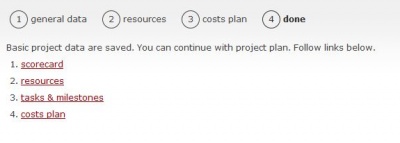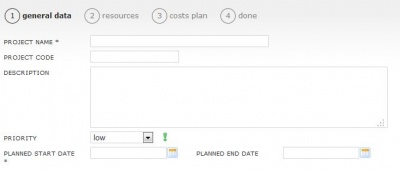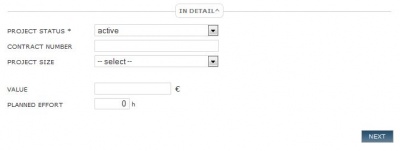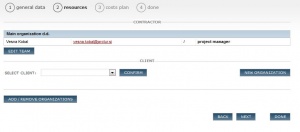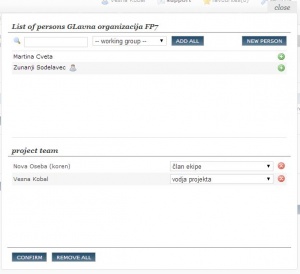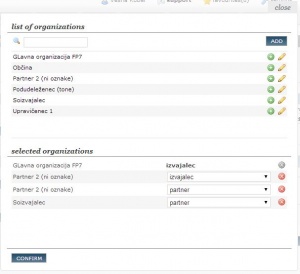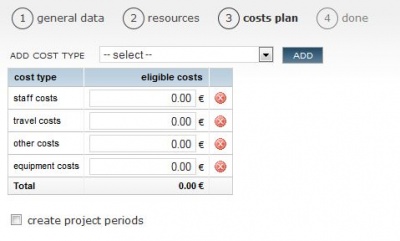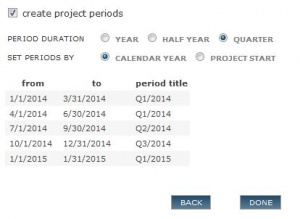Project wizard com/en/
From Help.4pm
Jump to navigationJump to searchEntry of new COMMERCIAL project - wizard
4PM enables easy entry of basic project data using a simple wizard.
- select project type (project type cannot be changed). Wizard does not support complex project types (partner, cross-border cooperation, FP7...)
- fill-in mandatory fields in the steps
- all entries can be edited later, or added new entries
- new project entry is finished in last (3rd) step by clicking DONE.
- continue with entry of TASK AND MILESTONES.
1. general data
Fill-in the fields:
- project name (descriptive name of the project)
- Project code (your project code, short name)
- description (project goals, aims)
- project group *(grouping, programmes, project groups access rights)
- priority (setting priority between projects)
- planned start date and planned end date.
If necessary fill-in details:
- project status
- contract number
- project size
- project value
- planned effort (estimated hours of internal work).
2. team
management of project team:
- CONTRACTOR (team members from your organization, your co-workers)
- PROJECT MANAGER - default selection is current user of the wizard (you can change it)
- ADD NEW TEAM MEMBERS to the project click EDIT TEAM.
- CLIENT - select from a list of organizations (or enter new NEW ORGANIZATION). Each project can have only 1 client.
- add contact persons by EDIT TEAM.
- if required you can add as many organizations (sub-contractors, suppliers, partner) and edit their project team.
3. cost plan
Edit project cost plan:
- you can add new cost types to default cost plan (staff costs, travel costs, other costs)
- cost plan must have planned staff costs to be able to use task planning and time reporting.
- cost plan must have planned travel costs, for reporting of mileage and travel costs.
- enter planned cost value for the project.
- cost plan can be divided to project periods
- period duration: year, half year, quarter
- period start: by calendar year od project start
- 4PM distributes costs by selected periods, according to number of working days in the period.
You can skip this step by clicking DONE. Cost plan can be entered and edited later.
Summary - done
You have confirmed entered data in step 3. Continue in the tab TASK & MILESTONES