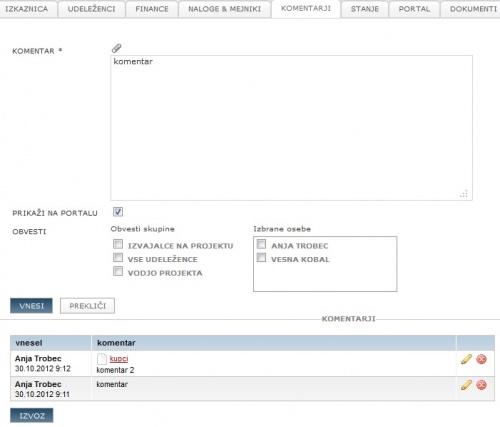Difference between revisions of "Project comments/en/"
From Help.4pm
Jump to navigationJump to search| Line 1: | Line 1: | ||
=PROJECT COMMENTS= | =PROJECT COMMENTS= | ||
Comments on the project are designed for recording the course of the project: here you can add team meeting minutes, decisions, changes ets. | Comments on the project are designed for recording the course of the project: here you can add team meeting minutes, decisions, changes ets. | ||
| + | |||
| + | [[file:4.4.komenatrjiNaProjektu.jpg|500px|right]] | ||
With regular comments, you create a chronological course of the project. You can add different attachments [[file:IkonaPriponka.JPG]] to comments and send e-mail notifications [[file:IkonaPismo.JPG]]. | With regular comments, you create a chronological course of the project. You can add different attachments [[file:IkonaPriponka.JPG]] to comments and send e-mail notifications [[file:IkonaPismo.JPG]]. | ||
| − | |||
Enter the comment: | Enter the comment: | ||
# click '''add''' to open a form, | # click '''add''' to open a form, | ||
| Line 13: | Line 14: | ||
The system records automatically the person who entered each comment and the time of entry. | The system records automatically the person who entered each comment and the time of entry. | ||
Users can edit/delete only own comments. | Users can edit/delete only own comments. | ||
| − | |||
| − | |||
'''''Good to know'''<br> | '''''Good to know'''<br> | ||
An overview of all project comments in a period is displayed in tab ''' OVERVIEWS / COMMENTS'''. | An overview of all project comments in a period is displayed in tab ''' OVERVIEWS / COMMENTS'''. | ||
Revision as of 15:16, 28 January 2016
PROJECT COMMENTS
Comments on the project are designed for recording the course of the project: here you can add team meeting minutes, decisions, changes ets.
With regular comments, you create a chronological course of the project. You can add different attachments to comments and send e-mail notifications
.
Enter the comment:
- click add to open a form,
- fill in the text of the comment,
- attach the file and
- select users for e-mail notification and
- confirm SAVE.
The system records automatically the person who entered each comment and the time of entry. Users can edit/delete only own comments.
Good to know
An overview of all project comments in a period is displayed in tab OVERVIEWS / COMMENTS.