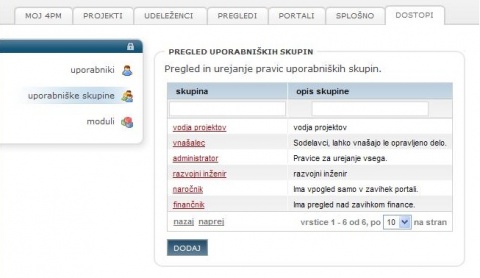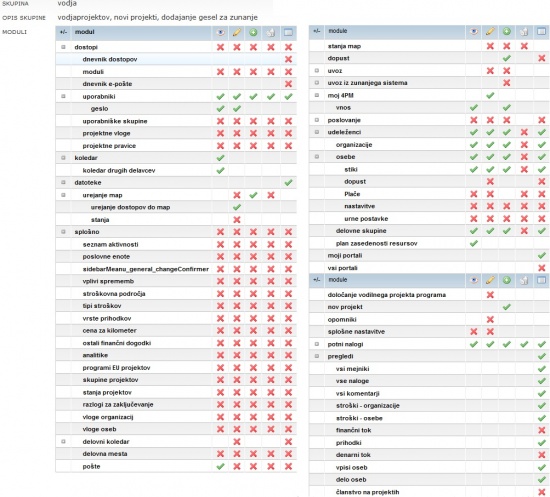Difference between revisions of "Person groups/en/"
From Help.4pm
Jump to navigationJump to search| Line 1: | Line 1: | ||
= Access Rights = | = Access Rights = | ||
| + | 4PM supports two modes of access rights. | ||
| + | * [http://help.4pm.si/index.php/Person_groups/en#Simple_access_rights Simple Access Rights] (they include project access rights), | ||
| + | * [http://help.4pm.si/index.php/Person_roles_rights/en Advanced Access Rights] (user groups, project roles and project groups rights - project access is set when selecting project role). | ||
| − | + | [[Image:2.2.5 Splošno3.jpg|480px|2.2.5 Splošno3.jpg]]<br> | |
| − | |||
| − | |||
| − | + | == Simple access rights == | |
| + | ''Simple access rights'' are edited in the tab ''ACCESS / ACCESS GROUPS'': | ||
| + | ===Pre-set user groups=== | ||
| + | *'''administrator''': full access to 4PM: right to see, edit, add and delete all entries, lists and data in the application, | ||
| + | *'''project manager''' full access to projects that user is project manager, | ||
| + | *'''simple user''' My 4PM: access to tasks & milestones, work reporting. | ||
== How do I set access rights to 4PM user == | == How do I set access rights to 4PM user == | ||
Application administrator must enable 4PM access to each user, following these steps: | Application administrator must enable 4PM access to each user, following these steps: | ||
| Line 34: | Line 40: | ||
It is also possible to "deactivate" user in tab '''RESOURCES / PERSONNEL / person. | It is also possible to "deactivate" user in tab '''RESOURCES / PERSONNEL / person. | ||
| − | |||
===Important to know=== | ===Important to know=== | ||
* '''simple access rights''' include project access rights (project team member, project manager, all projects) | * '''simple access rights''' include project access rights (project team member, project manager, all projects) | ||
* '''[http://help.4pm.si/index.php/Person_roles_rights/en#ACCESS_RIGHTS advanced access rights]''' does not include project access rights. Project access rights are set according to project role. | * '''[http://help.4pm.si/index.php/Person_roles_rights/en#ACCESS_RIGHTS advanced access rights]''' does not include project access rights. Project access rights are set according to project role. | ||
| + | *pre-set user groups can be changed and/or adapted to your needs. | ||
| + | [[file:2.3.EnostavnePravice.jpg|550px]] | ||
Revision as of 16:03, 8 July 2013
Access Rights
4PM supports two modes of access rights.
- Simple Access Rights (they include project access rights),
- Advanced Access Rights (user groups, project roles and project groups rights - project access is set when selecting project role).
Simple access rights
Simple access rights are edited in the tab ACCESS / ACCESS GROUPS:
Pre-set user groups
- administrator: full access to 4PM: right to see, edit, add and delete all entries, lists and data in the application,
- project manager full access to projects that user is project manager,
- simple user My 4PM: access to tasks & milestones, work reporting.
How do I set access rights to 4PM user
Application administrator must enable 4PM access to each user, following these steps:
- enter person's details to 4PM: RESOURCES / PERSONNEL
- Follow the link USER RIGHTS or
- go to tab ACCESS / USERS > ACCESS INACTIVE to find a person.
- click the name of the person and open the form.
- select the access type:
- check in AD: user name must match the name in the AD.
- local: user name and password is required
- enter unique user name
- enter password (secure password is required:
- at least 8 characters long,
- contain at least one upper-case letter,
- at least one number.
- complexity of the password must be minimum 50 %.
- re-enter the password.
- select one or more access groups
- if necessary add one or more "project groups rights". User can have different project groups rights for different project groups.
How an I block access to 4PM user?
- go to tab ACCESS / USERS > ALL to find a person.
- click the name of the person and open the form.
- unselect box at access
- unselect user groups
- save
It is also possible to "deactivate" user in tab RESOURCES / PERSONNEL / person.
Important to know
- simple access rights include project access rights (project team member, project manager, all projects)
- advanced access rights does not include project access rights. Project access rights are set according to project role.
- pre-set user groups can be changed and/or adapted to your needs.