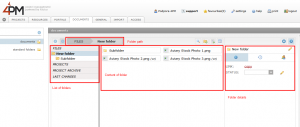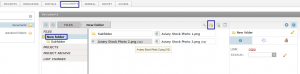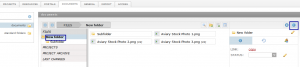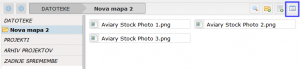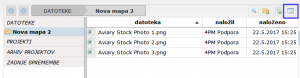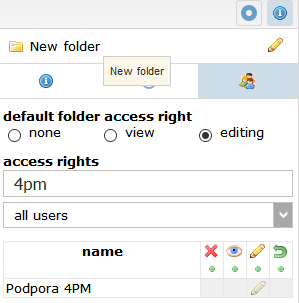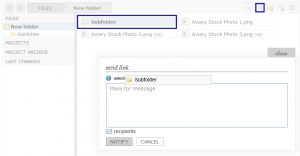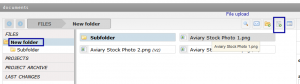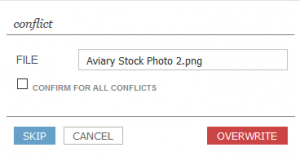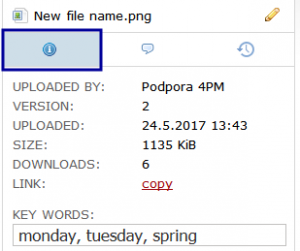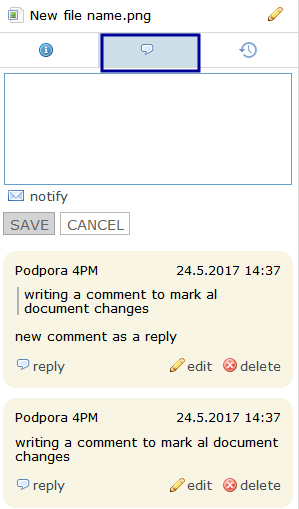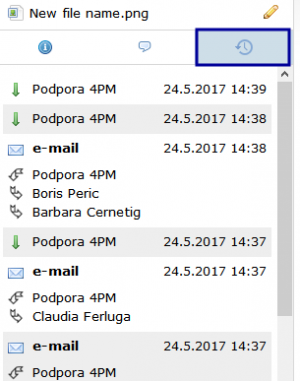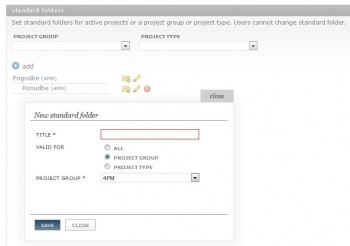Difference between revisions of "Documents/en/"
| (48 intermediate revisions by the same user not shown) | |||
| Line 1: | Line 1: | ||
| − | = | + | =DOCUMENTS= |
| − | + | [[File:Documents.png|thumb]] | |
| − | 4PM | + | 4PM document management system supports: |
* arranged documents in project folders and sub-folders | * arranged documents in project folders and sub-folders | ||
| − | |||
* advanced search options for the documents (by content, title, date of publication) | * advanced search options for the documents (by content, title, date of publication) | ||
| − | * version control and access to | + | * version control and |
| − | * multi-upload of | + | * access control to folders (view, edit, downloads, uploads) |
| − | * e-mail notifications | + | * easy editing of folder access rights (view, edit) |
| + | * multi-upload of files | ||
| + | * e-mail notifications with links to file(s) (send a link via e-mail). | ||
| + | * e-mail notifications with links to folders | ||
| + | * file commenting | ||
| + | * moving files between folders (copy, cut, paste) | ||
| + | * history of file use: downloads, links by e-mail, versions | ||
| + | |||
| + | == Folders - structure == | ||
| + | 4PM includes 4 system folders: | ||
| + | * '''FILES''' - folder independent from the projects. Flexible user access rights (see, edit) | ||
| + | * '''PROJECTS''' - system folder that with subfolders structure by PROJECT GROUPS / PROJECTS. Each project has its own folder | ||
| + | * '''PROJECT ARCHIVE''' - System folder with all closed projects by structure PROJECT GROUPS / PROJECTS | ||
| + | * '''LAST CHANGES''' - System folder, which summarizes the latest updatedE file. The view depends on user access rights. | ||
| + | |||
| + | === Adding new folder === | ||
| + | [[File:New_folder.png|thumb]] | ||
| + | # '''select folder (bold)''' to add subfolder | ||
| + | # Click the icon '''add folder''' [[Image:10.IkonaDodajMapo.jpg]]. | ||
| + | # Enter folder name and confirm | ||
| − | == | + | === Folder info=== |
| + | [[File:New_folder_info.png|thumb]] | ||
| + | Click [[File:Info.gif]] to open: | ||
| + | * folder info [[file:Info_ikona.PNG]] | ||
| + | * folder history - [[File:Zgodovina_ikona.PNG]] and | ||
| + | * set user access rights [[File:Pravice_ikona.PNG]] | ||
| − | + | New subfolders inherit the access rights of the parent folder. Rights can be adjusted for each folder. Each folder can have preset the default rights (see, edit) for new team members. | |
| − | + | === Display mode of a folder === | |
| − | + | [[File:Mreža2.png|thumb]] [[File:seznam.png |thumb]] | |
| − | |||
| − | + | The content of the selected folders (bold) appears in the central list. You can set layout mode [[File: Application_view_list.png]]: | |
| − | + | # Select folder | |
| + | # Click '' switch layout'' [[File:Application_view_list.png]] | ||
| + | #* list | ||
| + | #* grid | ||
| − | == | + | ===Folder access rights=== |
| + | [[File:Folder_access.png| thumb]] | ||
| + | # click[[File:Pravice_ikona.PNG ]] | ||
| + | # set access rights to users: | ||
| + | #* no view [[File:4.7.ikonaRdecKrizec.jpg]] | ||
| + | #* can view [[File:10.IkonaOko.jpg]] | ||
| + | #* can view and edit [[File:2.2.2.ikonaSvincnik.jpg]] | ||
| + | # find users in search field [[File:2.2.2.ikonaLupa.jpg]] | ||
| + | #* If you change the rights for different users, use the reset button for reverting the changes back to the initial state. | ||
| + | #* Set access rights for individual users. | ||
| − | ''' | + | * '''NEW FOLDER''' inherits default access rights of '''parent folder.''' |
| + | ** view [[file:10.IkonaOko.jpg]] - users can see (and download) the content (files or subfolders) of folder. | ||
| + | ** edit [[file:2.2.2.ikonaSvincnik.jpg]] - user can edit the content (change versions, access to older versions, comments, metadata …). | ||
| + | * grey fields cannot be changed. | ||
| − | + | ===NEW - Folder link === | |
| − | + | [[File:Folder_link_email.png|thumb]] | |
| − | # | + | Each folder has a link you can: |
| + | # '''copy''' (and attach it to comment) | ||
| + | # '''send folder link by e-mail''' notification. | ||
| − | + | ==FILES IN DOCUMENTS== | |
| − | + | === Uploading new files === | |
| + | [[File:File_upload.png|thumb]] | ||
| + | # select folder (bold) | ||
| + | # to start upload click [[file:10.IkonaDodajDokument.jpg]]. | ||
| + | # select file (from your computer) | ||
| + | # '''multiple files''' can be uploaded (use '''ctrl''' / '''shift''') at once | ||
| + | # uploaded filed appear as content in the selected folder | ||
| − | + | ===NEW - Downloading files=== | |
| − | + | * '''one click''' - select file | |
| + | * '''double click''' - start downloading file | ||
| − | + | ===NEW - Automatic versioning=== | |
| + | [[File:Conflict.png|thumb]]If you upload a file with the same name as a file already in a folder, 4PM identifies a conflict. You can | ||
| + | * override old file with the new version (automatic versioning) or | ||
| + | * rename and load it or them as new file | ||
| − | * | + | ===NEW - Advanced features=== |
| − | * | + | You can |
| − | * | + | * '''copy''' [[File:File_copy.png]] (ctrl+c) and paste [[File:File_paste.png]] (ctrl+v) to other folder |
| + | * '''cut''' [[File:File_cut.png]] (ctrl+x) d paste [[File:File_paste.png]] (ctrl+v) to other folder | ||
| + | * '''delete''' or | ||
| + | * '''send document link by e-mail''' [[File:Email.gif]] | ||
| + | ** select recipient (or a group) to send notification with '''file / folder link''' and '''comment'''; | ||
| + | ** select '''multiple files''' (ctrl, shift + click) to send multiple links by e-mail (you send only links to files, not files). | ||
| + | ** select recipients from the list of users with access rights. | ||
| + | * files can be '''locked for editing''' [[File:16-security-lock.png]]. Other users can see the file, download the file but cannot change it. Only user that locked the file can unlocked it [[File:16-security-lock-open.png]] | ||
| − | + | ===File details - right side window=== | |
| + | [[File:File_info.png|thumb]]Each file has history details and meta data [[File:Info.gif]] | ||
| + | * renaming the file - [[File:2.2.2.ikonaSvincnik.jpg]] | ||
| + | * uploaded by: user | ||
| + | * version: number of version | ||
| + | * uploaded: date and time of upload | ||
| + | * size: file size | ||
| + | downloads: number of downloads | ||
| + | link: link (URL) to file | ||
| + | key words: text field | ||
| − | + | '''LOCK''' [[File:16-security-lock-open.png]]: user can lock file for editing (adding new version), download is sill possible. | |
| − | |||
| − | |||
| − | |||
| − | |||
| − | |||
| − | |||
| − | |||
| − | |||
| − | + | ===NEW - File comments=== | |
| − | + | [[File:File_comment.png|thumb]]You can write a comment for each file write (eg. changes in the file, the new version). You can send e.mail notification with a comment and a link to the file via e-mail. | |
| − | |||
| − | [[ | + | ===NEW - File link=== |
| + | You can send one (click) or more links (ctrl, shift + click) to files by e-mail notification | ||
| + | [[File:Email.gif]]. | ||
| − | == | + | ===File history=== |
| − | + | [[File:File_history.png|thumb]] | |
| − | + | * versions (all) | |
| − | + | * downloads (click to file) | |
| − | + | * sent emails (as comment or link) with sender and recipient(s) | |
| − | + | * name history | |
| − | |||
| − | |||
| − | == | + | ==File search== |
Document search is possible in '''folder''' and '''sub-folders'''. | Document search is possible in '''folder''' and '''sub-folders'''. | ||
| − | # enter text in search field | + | # enter text in search field [[File:View.gif]] |
| − | # click icon SEARCH | + | # click icon SEARCH [[File:View.gif]] |
4PM displays a list of files that contain search text. 4PM displays only files that are in folders a user can see. | 4PM displays a list of files that contain search text. 4PM displays only files that are in folders a user can see. | ||
| Line 80: | Line 136: | ||
* up-load date. | * up-load date. | ||
| − | TIP | + | '''TIP''' |
If you do not know the location (folder) of a file, select the top folder you know and enter search text. | If you do not know the location (folder) of a file, select the top folder you know and enter search text. | ||
| + | ==Standard folders == | ||
| + | You can edit standard folders in tab DOCUMENTS / STANDARD FOLDERS | ||
| + | * click + ADD to add standard folder | ||
| + | * enter folder name | ||
| + | * select if this is standard folder for | ||
| + | ** all active projects | ||
| + | ** only selected project group | ||
| + | ** only selected project module | ||
| + | * each standard folder can have sub-folders | ||
| − | + | Only admin user can edit standard folders. Users cannot rename subfolders, they can add sub-folders and upload documents. | |
| − | |||
| − | |||
| − | |||
| − | |||
| − | |||
| − | |||
| − | |||
| − | |||
| − | |||
| − | |||
| − | |||
| − | [[ | + | [[File:DMS_standard_folders.JPG |350px]] |
Latest revision as of 14:57, 24 May 2017
DOCUMENTS
4PM document management system supports:
- arranged documents in project folders and sub-folders
- advanced search options for the documents (by content, title, date of publication)
- version control and
- access control to folders (view, edit, downloads, uploads)
- easy editing of folder access rights (view, edit)
- multi-upload of files
- e-mail notifications with links to file(s) (send a link via e-mail).
- e-mail notifications with links to folders
- file commenting
- moving files between folders (copy, cut, paste)
- history of file use: downloads, links by e-mail, versions
Folders - structure
4PM includes 4 system folders:
- FILES - folder independent from the projects. Flexible user access rights (see, edit)
- PROJECTS - system folder that with subfolders structure by PROJECT GROUPS / PROJECTS. Each project has its own folder
- PROJECT ARCHIVE - System folder with all closed projects by structure PROJECT GROUPS / PROJECTS
- LAST CHANGES - System folder, which summarizes the latest updatedE file. The view depends on user access rights.
Adding new folder
Folder info
New subfolders inherit the access rights of the parent folder. Rights can be adjusted for each folder. Each folder can have preset the default rights (see, edit) for new team members.
Display mode of a folder
The content of the selected folders (bold) appears in the central list. You can set layout mode ![]() :
:
Folder access rights
- click
- set access rights to users:
- find users in search field

- If you change the rights for different users, use the reset button for reverting the changes back to the initial state.
- Set access rights for individual users.
- NEW FOLDER inherits default access rights of parent folder.
- grey fields cannot be changed.
NEW - Folder link
Each folder has a link you can:
- copy (and attach it to comment)
- send folder link by e-mail notification.
FILES IN DOCUMENTS
Uploading new files
- select folder (bold)
- to start upload click
 .
. - select file (from your computer)
- multiple files can be uploaded (use ctrl / shift) at once
- uploaded filed appear as content in the selected folder
NEW - Downloading files
- one click - select file
- double click - start downloading file
NEW - Automatic versioning
If you upload a file with the same name as a file already in a folder, 4PM identifies a conflict. You can
- override old file with the new version (automatic versioning) or
- rename and load it or them as new file
NEW - Advanced features
You can
- copy
 (ctrl+c) and paste
(ctrl+c) and paste  (ctrl+v) to other folder
(ctrl+v) to other folder - cut
 (ctrl+x) d paste
(ctrl+x) d paste  (ctrl+v) to other folder
(ctrl+v) to other folder - delete or
- send document link by e-mail

- select recipient (or a group) to send notification with file / folder link and comment;
- select multiple files (ctrl, shift + click) to send multiple links by e-mail (you send only links to files, not files).
- select recipients from the list of users with access rights.
- files can be locked for editing
 . Other users can see the file, download the file but cannot change it. Only user that locked the file can unlocked it
. Other users can see the file, download the file but cannot change it. Only user that locked the file can unlocked it 
File details - right side window
Each file has history details and meta data ![]()
- renaming the file -

- uploaded by: user
- version: number of version
- uploaded: date and time of upload
- size: file size
downloads: number of downloads link: link (URL) to file key words: text field
LOCK ![]() : user can lock file for editing (adding new version), download is sill possible.
: user can lock file for editing (adding new version), download is sill possible.
NEW - File comments
You can write a comment for each file write (eg. changes in the file, the new version). You can send e.mail notification with a comment and a link to the file via e-mail.
NEW - File link
You can send one (click) or more links (ctrl, shift + click) to files by e-mail notification
![]() .
.
File history
- versions (all)
- downloads (click to file)
- sent emails (as comment or link) with sender and recipient(s)
- name history
File search
Document search is possible in folder and sub-folders.
4PM displays a list of files that contain search text. 4PM displays only files that are in folders a user can see.
Search uses:
- text content (Word, Excel, pdf)
- document name
- key words
- up-load date.
TIP If you do not know the location (folder) of a file, select the top folder you know and enter search text.
Standard folders
You can edit standard folders in tab DOCUMENTS / STANDARD FOLDERS
- click + ADD to add standard folder
- enter folder name
- select if this is standard folder for
- all active projects
- only selected project group
- only selected project module
- each standard folder can have sub-folders
Only admin user can edit standard folders. Users cannot rename subfolders, they can add sub-folders and upload documents.