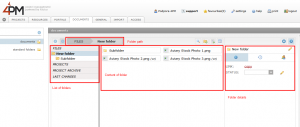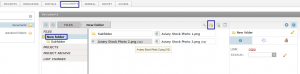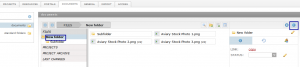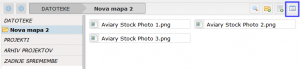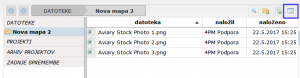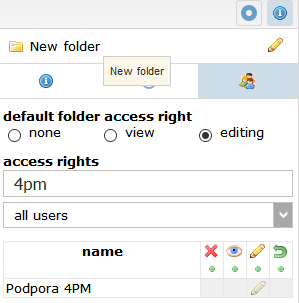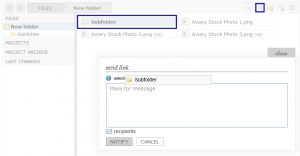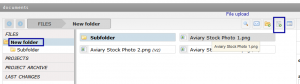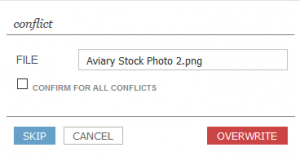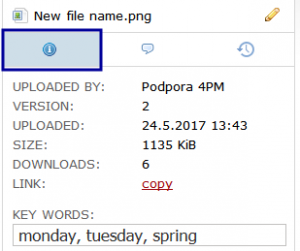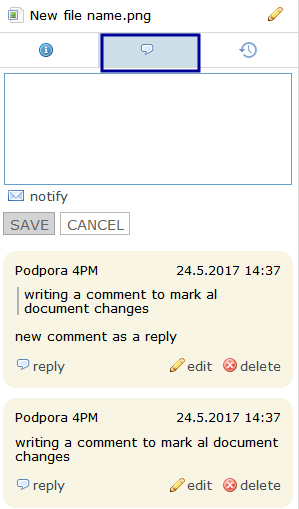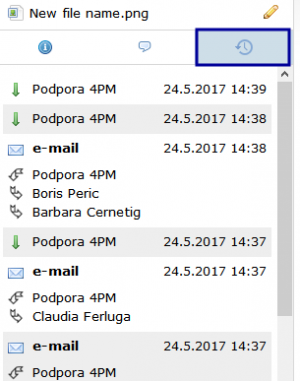Project files/en/
PROJECT DOCUMENTS
4PM document management system supports:
- arranged documents in project folders and sub-folders
- advanced search options for the documents (by content, title, date of publication)
- version control and
- access control to folders (view, edit, downloads, uploads)
- easy editing of folder access rights (view, edit)
- multi-upload of files
- e-mail notifications with links to file(s) (send a link via e-mail).
- e-mail notifications with links to folders
- file commenting
- moving files between folders (copy, cut, paste)
- history of file use: downloads, links by e-mail, versions
Folders - structure
Each project folder has 4 sub-folders by default settings:
- TASKS - all documents added to task or project comments and description fields.
- FINANCE - documents added to cost and income entries.
- PORTALS - documents added to project portal.
- LAST CHANGES - last documents added or changed in a folder and its sub-folders (according to user access rights).
- access to folders Tasks, Finance, Portals depends on access rights to corresponding functionalities.
Each folder can have new folders and sub-folders. Sub-folder inherits access rights of parental folder. Access rights can be modified.
Adding new folder
Folder info
New subfolders inherit the access rights of the parent folder. Rights can be adjusted for each folder. Each folder can have preset the default rights (see, edit) for new team members.
Display mode of a folder
The content of the selected folders (bold) appears in the central list. You can set layout mode ![]() :
:
Folder access rights
- click
- set access rights to users:
- find users in search field
 or by project role (dropdown list)
or by project role (dropdown list)
- If you change the rights for different users, use the reset button for reverting the changes back to the initial state.
- Set access rights for individual users.
- NEW FOLDER inherits default access rights of parent folder.
- grey fields cannot be changed.
NEW - Folder link
Each folder has a link you can:
- copy (and attach it to comment)
- send folder link by e-mail notification.
FILES IN PROJECT DOCUMENTS
Uploading new files
- select folder (bold)
- to start upload click
 .
. - select file (from your computer)
- multiple files can be uploaded (use ctrl / shift) at once
- uploaded filed appear as content in the selected folder
NEW - Downloading files
- one click - select file
- double click - start downloading file
NEW - Automatic versioning
If you upload a file with the same name as a file already in a folder, 4PM identifies a conflict. You can
- override old file with the new version (automatic versioning) or
- rename and load it or them as new file
NEW - Advanced features
You can
- copy
 (ctrl+c) and paste
(ctrl+c) and paste  (ctrl+v) to other folder
(ctrl+v) to other folder - cut
 (ctrl+x) d paste
(ctrl+x) d paste  (ctrl+v) to other folder
(ctrl+v) to other folder - delete or
- send document link by e-mail

- select recipient (or a group) to send notification with file / folder link and comment;
- select multiple files (ctrl, shift + click) to send multiple links by e-mail (you send only links to files, not files).
- select recipients from the list of users with access rights.
- files can be locked for editing
 . Other users can see the file, download the file but cannot change it. Only user that locked the file can unlocked it
. Other users can see the file, download the file but cannot change it. Only user that locked the file can unlocked it 
File details - right side window
Each file has history details and meta data ![]()
- renaming the file -

- uploaded by: user
- version: number of version
- uploaded: date and time of upload
- size: file size
downloads: number of downloads
link: link (URL) to file
key words: text field
LOCK ![]() : user can lock file for editing (adding new version), download is sill possible.
: user can lock file for editing (adding new version), download is sill possible.
NEW - File comments
You can write a comment for each file write (eg. changes in the file, the new version). You can send e.mail notification with a comment and a link to the file via e-mail.
NEW - File link
You can send one (click) or more links (ctrl, shift + click) to files by e-mail notification
![]() .
.
E-mail notification
- to members of project team
- have access to folder with document
- are active users (normal, guest or admin access)
File history
- versions (all)
- downloads (click to file)
- sent emails (as comment or link) with sender and recipient(s)
- name history
File search
Document search is possible in folder and sub-folders.
4PM displays a list of files that contain search text. 4PM displays only files that are in folders a user can see.
Search uses:
- text content (Word, Excel, pdf)
- document name
- key words
- up-load date.
TIP If you do not know the location (folder) of a file, select the top folder you know and enter search text.
Standard folders
You can edit standard project folders in tab DOCUMENTS / STANDARD FOLDERS
- click + ADD to add standard folder
- enter folder name
- select if this is standard folder for
- all active projects
- only selected project group
- only selected project module
- each standard folder can have sub-folders
Only admin user can edit standard folders. Users cannot rename subfolders, they can add sub-folders and upload documents. [[File:DMS_standard_folders.JPG |thumb]
Where can I upload documents
- tab DOCUMENTS: direct upload to selected folder (use icon [file:10.IkonaDodajDokument.jpg])
- TASKS, MILESTONES, MEETINGS in My 4PM, in Project, lists...
- upload to field description or
- upload to comment (use icon [file:IkonaPriponka.JPG])
- FINANCE - direct upload to folder FINANCE (use icon [file:IkonaPriponka.JPG])
- PORTAL - upload to portal section
- COMMENTS - upload to text file (use icon [file:IkonaPriponka.JPG])