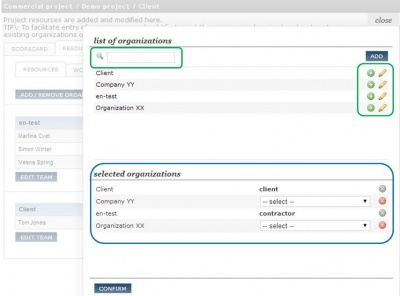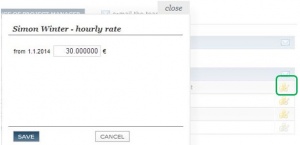Project team plan com/en/
Project resources
Project organizational structure is set by the selection of
- project team members and determining their
- project role in the team: Who is responsible for what.
With the change of project roles, we can change the level of access rights to various parts of the project (eg, finance, activities, documents ...).
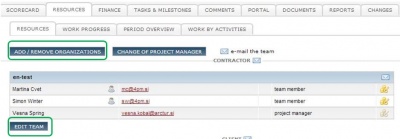
Good to know
- Each project can have only 1 (one) project manager.
- project client can have only 1 main contact person.
- Project team members, project manager inc., can be changed.
1. step: ADD new ORGANIZATION
- click ADD/REMOVE ORGANIZATION to open a list of organizations.
- list of organizations has 2 parts
- select project role of organization
2. step: ADD TEAM MEMBER - Management of project team
After you have added organizations, follow these steps to add project team members for selected organization.
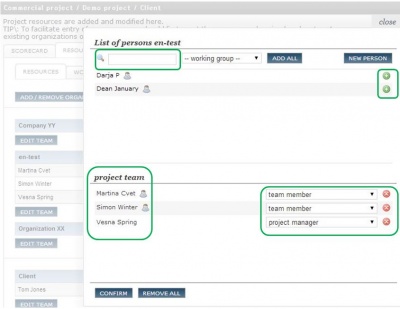
- click EDIT TEAM to open a form.
- first part of the list includes participants that are listed for the organization
- second part has a list of project team members from the organization
- click
 to add new team members to the project
to add new team members to the project - select project role for each team member (REMEMBER: project role defines project access rights)
- confirm
Project roles
Project organization structure defines the level of project data access
- user groups - general access to the 4PM (all but projects)
- project roles - access rights to projects
- project groups - access rights to projects for non-team members.
- Advanced access rights - each project role has predefined level of access rights to project data. If a project role has no access predefined, no project data can be accessed but allocated tasks to the user.
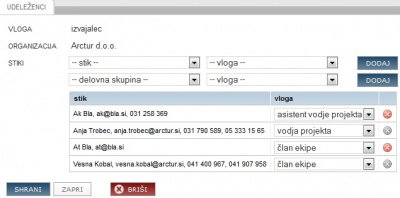
- Simple access rights have only two levels of project access: project manager or project team member and all projects (management and administration).
How to change project manager between two organisations?
- Click CHANGE OF PROJECT MANAGER to open form.
- select new project role for current project manager
- select new organization and person to be new project manager.
- save.
How to track changes of project team
All changes are available here, under the icon ![]() .
.
Project hourly fee
If you want to change the hourly fee only for the current project follow these steps:
- click
- hourly fee of the participant,
- if necessary change the hourly fee:
- blue digits: hourly fee valid for the project;
- black digits: hourly fee valid in period (set at participant);
- green arrow - reset;
- Hourly fees based on locations:
- default: all work reported on default location,
- external: all work reported on any external location
- confirm the entry.
The project hourly fee that is defined only for the chosen project is valid for the whole duration of the project. A participant on the project can only have one project hourly fee. If you change the fee throughout the course of the project, then a recalculation of the costs of project hours is made for all performed work entries with the new hourly fee.
If the nature of the organisation role is such that the participant can work for you, the participant needs to have a defined hourly fee for the type of project that is being entered. In case the participant already has a defined hourly fee for this type of a project, the fee is displayed in the lower table. General hourly fees can be entered and changed in the sidebar “participants/persons” and the sidebar “hourly fee”.
Add new organization
New organization can be added following steps:
- click ADD to open form.
- from a list select organization's project role,
- select organization
- add contacts: person or groups and set their project role.
- save.
To edit existing organization (add new persons), click the icon EDIT ![]() at organization.
at organization.
Good to know
Project can have more organizations with the same role (i.e. subcontractors).
Project communication
4PM supports quick communication channels for team communication. All team members have displayed their contacts (e-mails and phones).
4PM supports quick e-mailings from the system. To send team members or a group of team members an e-mail click the icon to open default e-mail application: 4PM collects all e-mail addresses and in subject field fills in the name of the project.