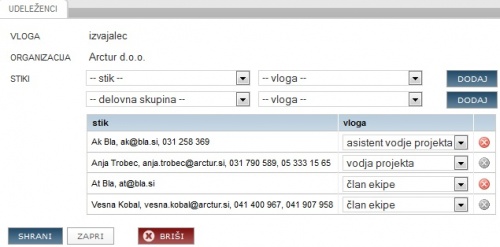Project team plan com/en/
Project resources
A clear organizational structure is set by the selection of persons and determining their role in the project team: Who is responsible for what. With the change of project roles, we can change the level of access rights to variosu parts of the project (eg, finance, activities, documents ...).
Adding new participant
To set project organizational structure follow the steps below:
- define the role of the organization you want to enter,
- select the organisation from the list,
- select contact of the organisation chosen ,
- define a person’s role for this project. The role of the project manager can be assigned only to one participant.
- repeat if necessary
- confirm the entry by clicking “add/save”.
Project roles
Project organization structure defines the level of project data access. 4PM enables this with the use of user groups, project roles and project groups.
Advanced access rights - each project role can have predefined level of access rights to project data. If a project role has no access predefined, no project data can be accessed but allocated tasks to the user.
Simple access rights have only two levels of project access: project manager or project team member and all projects (management and administration).
How to change project manager between two organisations?
- Click CHANGE OF PROJECT MANAGER to open form.
- select new project role for current project manager
- select new organization and person to be new project manager.
- save.
How to change the project client?
Project can have only one client. To change the project's client follow steps:
- click button ADD
- select organization role as client
- add contacts
- save.
New project client is displayed.
Project hourly fee
If you want to change the hourly fee only for the current project follow these steps:
- click to the box with the hourly fee of the participant,
- if necessary change the hourly fee: - blue digits: hourly fee valid for the project; -black digits: hourly fee valid in period (set at participant); - green arrow - reset;
- Hourly fees based on locations: - default: all work reported on default location, - external: all work reported on any external location
- confirm the entry.
The project hourly fee that is defined only for the chosen project is valid for the whole duration of the project. A participant on the project can only have one project hourly fee. If you change the fee throughout the course of the project, then a recalculation of the costs of project hours is made for all performed work entries with the new hourly fee.
When you have a list of project participants, you have the possibility of quick communication among the project team. If you want to email to whole project team, click the mail icon “email to the team”. If you want to email only one group of participants (i.e. contractors) click the icon at individual group of participants.
If the nature of the organisation role is such that the participant can work for you, the participant needs to have a defined hourly fee for the type of project that is being entered. In case the participant already has a defined hourly fee for this type of a project, the fee is displayed in the lower table. General hourly fees can be entered and changed in the sidebar “participants/persons” and the sidebar “hourly fee”.
Add new organization
New organization can be added following steps:
- click ADD to open form.
- from a list select organization's project role,
- select organization
- add contacts: person or groups and set their project role.
- save.
To edit existing organization (add new persons), click the icon EDIT at organization.
Good to know
Project can have more organizations with the same role (i.e. subcontractors).
Project communication
V seznamu udeležencev na projektu je možnost hitre komunikacije med udeleženci na projektu. Če želimo poslati e-pošto ekipi na projektu kliknemo na ikono za pošto e-pošta ekipi – 4PM zbere vse naslove udeležencev na projektu (aktivni uporabniki- imajo urejen dostop) in jih vstavi v naslovno vrstico programa za pošiljanje e-pošte ter izpiše zadevo v e-sporočilu (4PM – ime projekta). Če želimo elektronsko pošto poslati samo eni skupini udeležencem (npr. izvajalcem), kliknemo ikono pri posamezni skupini udeležencev (poštna ikona pri izvajalcih).