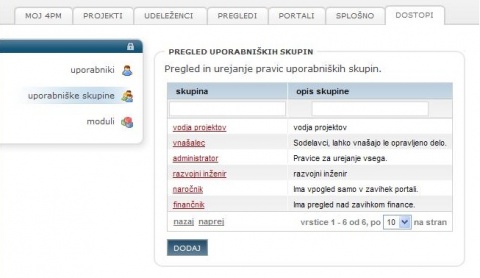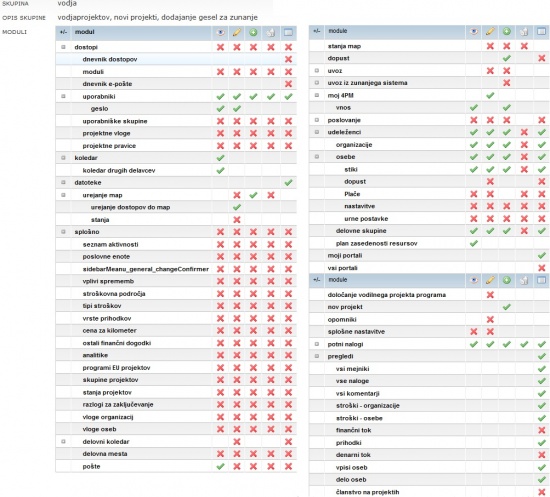Difference between revisions of "Person groups/en/"
From Help.4pm
Jump to navigationJump to search| Line 11: | Line 11: | ||
* pre-set user groups can be changed and/or adapted to your needs. | * pre-set user groups can be changed and/or adapted to your needs. | ||
[[file:2.3.EnostavnePravice.jpg|550px]] | [[file:2.3.EnostavnePravice.jpg|550px]] | ||
| − | |||
| − | |||
| − | |||
| − | |||
| − | |||
| − | |||
| − | |||
== Activate access rights to 4PM user == | == Activate access rights to 4PM user == | ||
Revision as of 11:39, 22 January 2014
Access Rights
4PM supports two modes of access rights.
- Simple Access Rights (they include project access rights),
- Advanced Access Rights (user groups, project roles and project groups rights - project access is set when selecting project role).
Important to know
- simple access rights include project access rights (project team member, project manager, all projects)
- Advanced Access Rights do not include project access rights. Project access rights are set according to project role.
- pre-set user groups can be changed and/or adapted to your needs.
Activate access rights to 4PM user
Application administrator must enable 4PM access to each user, following these steps:
- enter person's details to 4PM: RESOURCES / PERSONNEL
- Follow the link USER RIGHTS or
- go to tab ACCESS / USERS > ACCESS INACTIVE to find a person.
- click the name of the person and open the form.
- select the access type:
- check in AD: user name must match the name in the AD.
- local: user name and password is required
- enter unique user name
- enter password (secure password is required:
- at least 8 characters long,
- contain at least one upper-case letter,
- at least one number.
- complexity of the password must be minimum 50 %.
- re-enter the password.
- select one or more access groups
- if necessary add one or more "project groups rights". User can have different project groups rights for different project groups.
Block access to 4PM user
- go to tab ACCESS / USERS > ALL to find a person.
- click the name of the person and open the form.
- unselect box at access
- unselect user groups
- save
It is also possible to "deactivate" user in tab RESOURCES / PERSONNEL / person.
Password change
For security reasons it is advisable to change password periodically. This can be done in personal settings (name of the user, upper right corner)
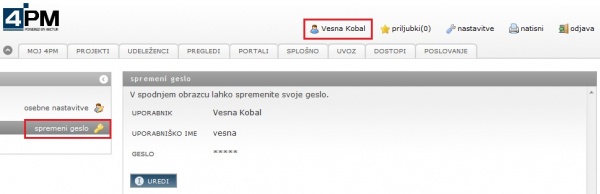
Password must be secure enough:
- contain minimum 8 characters,
- contain at least one upper-case letter,
- at least one number.
- Complexity must be at least 50 %.
To avoid typing errors, enter the password twice.
Tip If LDAP verification is enabled, than user name and password must match AD.
Forgotten password
If you have forgotten your password, contact your application administrator to activate password reset function in ACCESS / USERS / reset password. 4PM will send you e-mail with instructions to enter new password.