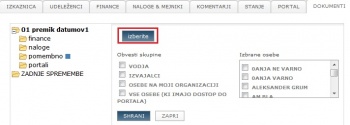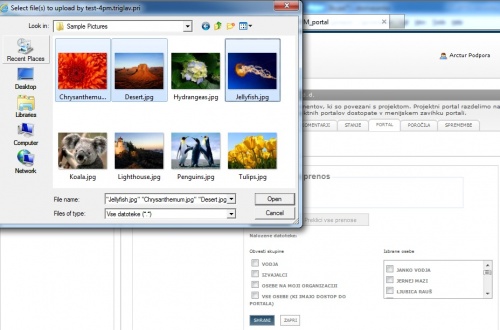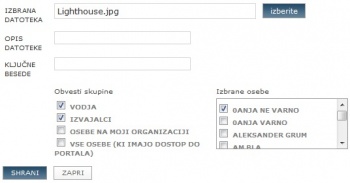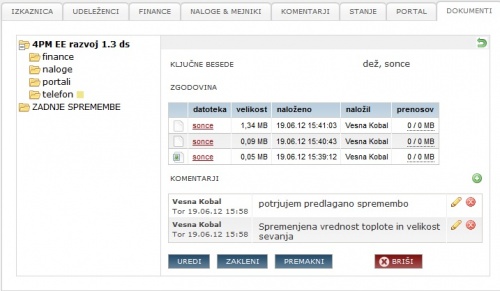Difference between revisions of "Project files/en/"
| Line 94: | Line 94: | ||
'''LOCK''': user can temporary lock file for editing (adding new version) | '''LOCK''': user can temporary lock file for editing (adding new version) | ||
| + | |||
'''MOVE''': move file from one folder to another. | '''MOVE''': move file from one folder to another. | ||
[[file:10.komentarjiDatoteke.jpg|500px|]] | [[file:10.komentarjiDatoteke.jpg|500px|]] | ||
Revision as of 14:46, 26 June 2013
DOCUMENTS
4PM integrated advanced document management system supports:
- arranged documents in project folders and sub-folders
- easy editing of folder access rights
- advanced search options for the documents (by content, title, date of publication)
- version control and access to documents
- multi-upload of documents
- e-mail notifications of new/changed documents (send a link via e-mail).
Project folders and documents
4PM includes several entry points for document up-load. The user selects the one corresponding to his level of rights or needs.
Each project has 4 sub-folders by default settings:
- Tasks - all documents added to task or project comments and description fields.
- Finance - documents added to cost and income entries.
- Portals - documents added to project portal.
- Last changes - last documents added or changed in a folder and its sub-folders (according to user access rights).
- access to folders Tasks, Finance, Portals depends on access rights to corresponding functionalities.
Each folder can have new folders and sub-folders. Sub-folder inherits access rights of parental folder. Access rights can be modified.
Folder structure
The document management system is organized into project folders:
- project groups folders
- folders for each project
- structure of folders and sub-folders for each project.
- folders for each project
- non-project folders - folders that are not related to projects.
- last modified - contains new documents (according to user access rights).
Adding new folder
New folder is created (added):
- Use user groups (project roles) to select more users or
- select individual users.
- If necessary select access rights for other users.
- save.
- New folder inherits access rights of parent folder.
- icon view
 - user can see documents in the folder
- user can see documents in the folder - icon edit
 - user can edit documents in folder (change version, access to previous versions, meta-data.)
- user can edit documents in folder (change version, access to previous versions, meta-data.) - icon ? - persons have user group rights whit different access groups.
Uploading new files
- more than 1 file at once can be uploaded (use ctrl or shift).
- Users of Internet Explorer should have installed latest version of Flash plug-in [[1]].
- confirm the selected files
- repeat if necessary.
When you finish the document up-load, you can:
- save uploaded documents or
- send e-mail notification with links to uploaded documents to selected 4PM users.
To see the content of a folder (list of files), click the name of the folder (bold).
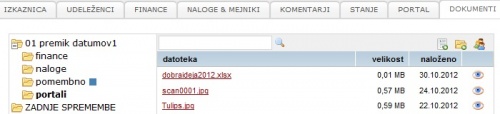
Search
Document search is possible in folder and sub-folders.
- enter text in search field
- click icon SEARCH or press ENTER
4PM displays a list of files that contain search text. 4PM displays only files that are in folders a user can see.
Search uses:
- text content (Word, Excel, pdf)
- document name
- key words
- up-load date.
TIP: If you do not know the location (folder) of a file, select the top folder you know and enter search text.
Document details
Each document (file) has history details and meta data - icon eye:
- document history - versions - latest on top, accessible to all users, in all links to this document
- document type,
- user that uploaded document,
- upload date,
- document down-loads: who and when,
- key words: use comma to separate,
- text comments (not sent by e-mail),
LOCK: user can temporary lock file for editing (adding new version)
MOVE: move file from one folder to another.