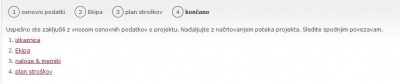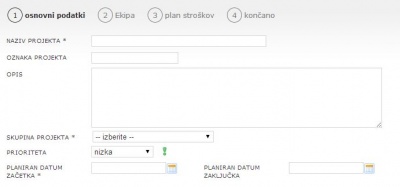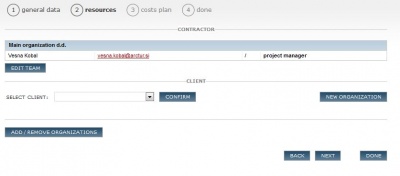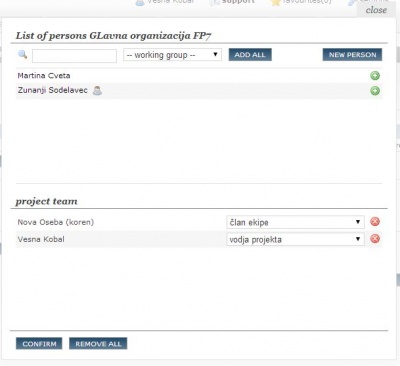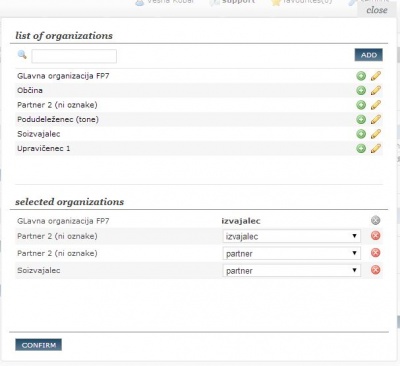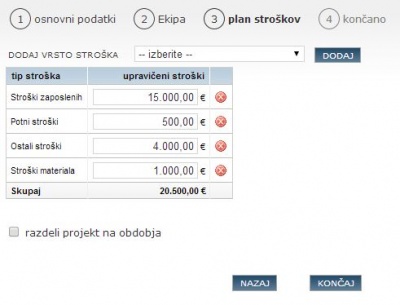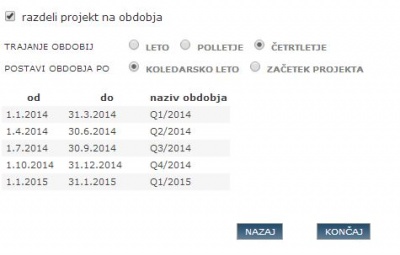Difference between revisions of "Project wizard com/en/"
From Help.4pm
Jump to navigationJump to search| Line 30: | Line 30: | ||
# '''CONTRACTOR''' (team members from your organization, your co-workers) | # '''CONTRACTOR''' (team members from your organization, your co-workers) | ||
#* '''PROJECT MANAGER''' - default selection is current user of the wizard (you can change it) | #* '''PROJECT MANAGER''' - default selection is current user of the wizard (you can change it) | ||
| − | # ADD ''NEW TEAM MEMBERS'' to the project click EDIT TEAM. <br>[[File: | + | # ADD ''NEW TEAM MEMBERS'' to the project click EDIT TEAM. <br>[[File:Wizard 2.JPG |400px]] |
#* move team members from the list of persons on the organization to the list of team members. Use the icon [[File:4.3.ikonaDodaj(zelenKrogPlus).jpg]] | #* move team members from the list of persons on the organization to the list of team members. Use the icon [[File:4.3.ikonaDodaj(zelenKrogPlus).jpg]] | ||
| − | #* select a '''project role''' for each team member. Project role has project access rights.<br>[[File: | + | #* select a '''project role''' for each team member. Project role has project access rights.<br>[[File:Wizard 2a.JPG|400px]] |
# '''CLIENT''' - select from a list of organizations (or enter new '''NEW ORGANIZATION'''). Each project can have only 1 client. | # '''CLIENT''' - select from a list of organizations (or enter new '''NEW ORGANIZATION'''). Each project can have only 1 client. | ||
#* add contact persons by '''EDIT TEAM'''. | #* add contact persons by '''EDIT TEAM'''. | ||
| − | # if required you can add as many organizations (sub-contractors, suppliers, partner) and edit their | + | # if required you can add as many organizations (sub-contractors, suppliers, partner) and edit their project team. <br>[[File:Wizard 2b.JPG|400px]] |
==3. finančni plan == | ==3. finančni plan == | ||
Revision as of 13:00, 28 January 2014
Wizard - entry of new COMMERCIAL project
4PM enables easy entry of basic project data using a simple wizard.
- select project type (project type cannot be changed). Wizard does not support complex project types (partner, cross-border cooperation, FP7...)
- fill-in mandatory fields in the steps
- all entries can be edited later, or added new entries
- new project entry is finished in last (3rd) step by clicking DONE.
- continue with entry of TASK AND MILESTONES.
1. general data
Fill-in the fields:
- project name (descriptive name of the project)
- Project code (your project code, short name)
- description (project goals, aims)
- project group *(grouping, programmes, project groups access rights)
- priority (setting priority between projects)
- planned start date and planned end date.
If necessary fill-in details:
- project status
- contract number
- project size
- šroject value
- planned effort (estimated hours of internal work).
2. team
management of project team:
- CONTRACTOR (team members from your organization, your co-workers)
- PROJECT MANAGER - default selection is current user of the wizard (you can change it)
- ADD NEW TEAM MEMBERS to the project click EDIT TEAM.
- CLIENT - select from a list of organizations (or enter new NEW ORGANIZATION). Each project can have only 1 client.
- add contact persons by EDIT TEAM.
- if required you can add as many organizations (sub-contractors, suppliers, partner) and edit their project team.
3. finančni plan
Uredite finančni načrt projekta:
- privzetim stroškom lahko dodate nove vrste stroškov
- plan mora vsebovati stroške zaposlenih, če želite načrtovati naloge.
- plan mora vsebovati potne stroške, če želite spremljati službene poti, kilometrino.
- vpišite vrednost stroška
- finančni plan lahko razdelite na obdobja
- glede na trajanje: leto, polletje, četrtletje
- glede na začetek: koledarsko leto ali začetek projekta
- 4PM razdeli stroške po vrstah stroškov glede na izbrana obdobja sorazmerno, glede na število delovnih dni v obdobju.
Ta korak lahko preskočite z gumbom KONČAJ. Finančni plan boste lahko urejali tudi kasneje.
Povzetek
S klikom na gumb KONČAJ v 3. koraku ste shranili podatke o novem projektu. Vnose lahko pregledate in uredite v posameznih zavihkih. Nadaljujte z vnosom NALOG in MEJNIKOV.