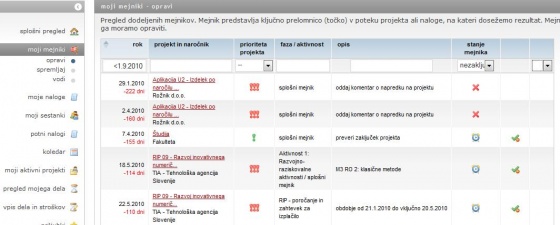Difference between revisions of "My milestones/en/"
From Help.4pm
Jump to navigationJump to search (Created page with "= My Milestones = A milestone represents a crucial turning point in the course of a task (task end date, deliverable). A milestone does not have allocated human resources (hour...") |
|||
| Line 7: | Line 7: | ||
*'''do do''' - milestones to do by user. | *'''do do''' - milestones to do by user. | ||
*'''to monitor''' - milestones assigned by user on various projects. Milestone status can be changed to confirmed or closed. | *'''to monitor''' - milestones assigned by user on various projects. Milestone status can be changed to confirmed or closed. | ||
| − | (assigned, accepted, rejected, done | + | (assigned, accepted, rejected, done, completed, uncompleted). |
| − | *'''to manage'''milestones on projects that I manage. Milestone status can be changed to confirmed or closed here. | + | *'''to manage''' - milestones on projects that I manage. Milestone status can be changed to confirmed or closed here. |
[[Image:3.2.1 MojiMejniki.jpg|560px|3.2.1 MojiMejniki.jpg]]<br> | [[Image:3.2.1 MojiMejniki.jpg|560px|3.2.1 MojiMejniki.jpg]]<br> | ||
Revision as of 12:50, 20 June 2013
My Milestones
A milestone represents a crucial turning point in the course of a task (task end date, deliverable). A milestone does not have allocated human resources (hours of work); it only has defined deadline up to which it needs to be completed.
Here all milestones are collected: those already assigned (and achieved) and still assigned; milestones that have to be monitored, managed or performed. If you want, you can create different filtered displays.
- do do - milestones to do by user.
- to monitor - milestones assigned by user on various projects. Milestone status can be changed to confirmed or closed.
(assigned, accepted, rejected, done, completed, uncompleted).
- to manage - milestones on projects that I manage. Milestone status can be changed to confirmed or closed here.
Good to know:
- by clicking the content of the field “project at the milestone”, you open a page with details about the project,
- by clicking the field “notify”, you notify the project manager about the achieved milestone by email,
- the colours of milestone deadline indicate how close it is:
- yellow: three days at the most until the deadline,
- red: milestone deadline has past.