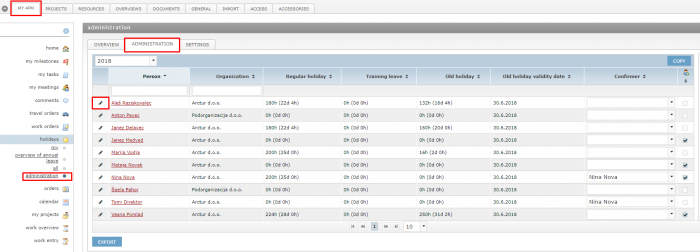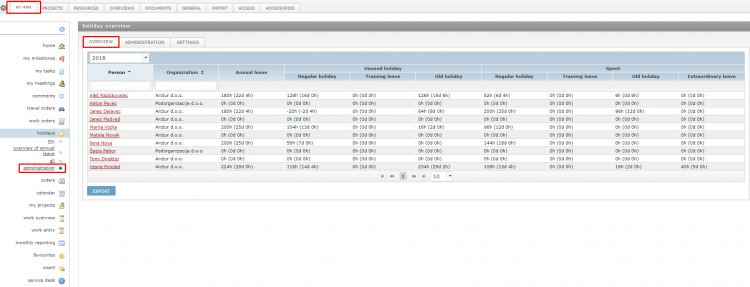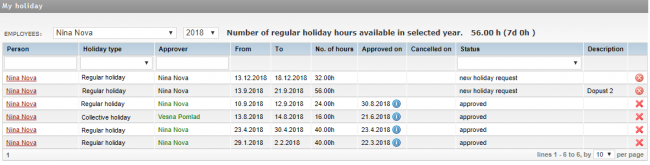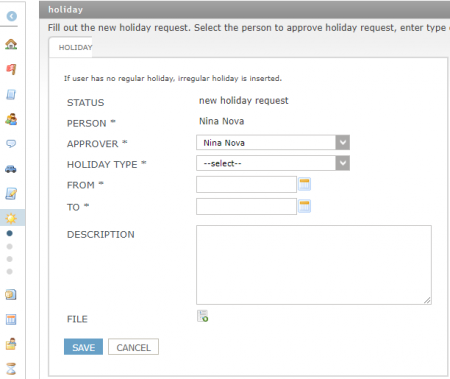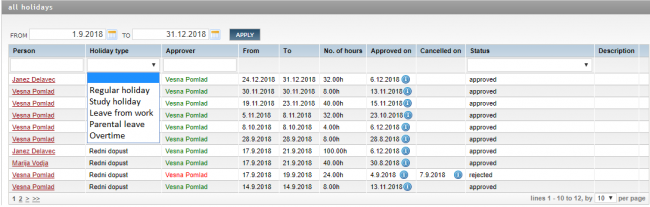Difference between revisions of "Holidays/en/"
| Line 109: | Line 109: | ||
A full-scale holiday review can be seen only by the validator. In this review we can see holidays to confirm, already validated, denied and cancelled holidays. | A full-scale holiday review can be seen only by the validator. In this review we can see holidays to confirm, already validated, denied and cancelled holidays. | ||
| − | + | [[File:Holiday - All requests.png | 650px]] | |
==Collective holiday== | ==Collective holiday== | ||
Revision as of 12:01, 14 December 2018
Holidays or leave
The module holidays covers the entire procedure for monitoring holidays or leaves:
- from planning: application for a new holiday request,
- e-confirmation of the proposed holiday (or rejection),
- review of planned absences, to
- keeping a record of holidays and absences.
Administration and settings
User rights and access regulation
- Access groups (user rights): who can enter a vacation or can regulate the amount of holiday hours per individual (this is usually one person, for example: the Human Resources Department).
- A code list of activities for different types of leave,
- Resources / personnel / person selected/ settings:
- Specify the default holiday validator:
- a person can confirm holiday requests,
- a person can plan a collective holiday.
- Specify the default holiday validator:
- My 4PM / holidays / administration / administration / pencil icon
- Input of holiday hours according to the employee contract: for regular holiday, study leave, etc.
Holiday types
Determine in general / classifications / work types: absence or leave. Properly marked types of leave ensure a correct record of spent holiday and leave hours.
- regular (paid) holiday: use of regular holiday is deducted from the allocated quota of holiday days per year or from the transferred old (unspent) holiday quota,
- extraordinary leave (paid): use of extraordinary leave is not deducted from the allocated quota,
- study holiday (paid): the study leave is determined for each employee on a contractual basis. The hourly quota is entered for the individual. Use of this leave is deducted from the specified quota on an annual basis. Study leave is planned but if unused is not transferred into the next year.
- extraordinary unpaid leave: no set hourly quota,
- collective holiday: planning and tracking holidays for the whole organization or a selected group of employees.
Old (unspent) holiday
Old holiday is transferred from the previous year. At the beginning of the module 4PM Holidays holiday hours must be entered manually for each individual. Afterward the unused holiday from the previous year is automatically transferred to the subsequent calendar year. When an employee goes on holiday 4PM ensures that the old holiday is used first and when the old hours run out it starts using regular annual holiday. The default validity date for old holidays is June 30th. You can change the default setting for an individual but it must be changed before the mentioned date (changes to the validity date of old holidays are not possible).
Good to know - easier control over rights:
- complement an access group with a holiday and leave input possibility,
- create a new access group and assign it the option to manage holidays and leave for individuals (holidays hours input for each employee; for example: HR).
Holiday settings for individuals
Setting on a user scale: My 4PM / holidays / administration
- who can confirm holiday requests,
- number of holiday hours,
- default validator.
Each year we enter number of hours of holidays for each employee as it is in their contract.
The number of holiday hours can be copied from the previous year.
Number of hours for study holiday can be entered separately.
Overview of holiday consumption by individuals
This overview includes:
- annual holiday quota (hours / days),
- spent holiday, by type,
- unused holiday, by type.
Subsequent activation of the module Holidays
- If you do not have the module Holidays, you can enter your holidays as some sort of absence in the tab My 4PM / work and expense entry / absences tab.
- After the module Holidays is enabled you must firstly connect the existing activities under “holidays” with the appropriate holiday type: general / classifications / work types / holidays
- Once corrected, used holidays are automatically transferred to the module Holidays.
Example: In case you used activities “holiday” and “extraordinary leave” before the module Holidays was activated, then mark activity “holiday” as “regular holiday”, which is deducted from the annual quota entered on the basis of the employment contract. "Exceptional leave" is not included. When you will edit your activities the already recorded "holidays" will be deducted from the total number of hours of holidays you have previously entered for every employee.
Additional rules for holiday requests
- 1 day holiday - the minimum number of days for an announcement is determined by the administrator in the settings, 1 day is set by default,
- more than 1 day holiday - the minimum number of days before the start is determined by the administrator in the settings,
- old holiday entry request (entering for past time period) - only if allowed:
- In personal settings: resources / personnel / select person / settings allow entry of old holiday.
My holidays – usage
Where can a user look at how much holiday did he or she spent
In My 4PM / holidays / my holidays the user has an overview of his / her used holidays and available holidays in the current year (current holidays and the old one, from the previous year).
How to prepare a new holiday request
In My 4PM / holidays / my holidays is a review of all holiday requests. Every individual can make a new holiday request here.
- By clicking on the add button,
- choose a type of holiday or leave,
- enter the holiday period,
- click the 'save' button,
- send the holiday request to your validator for approval.
A rule: for a longer holiday than 1 day one must plan a request at least 5 days ahead. In the general settings a 4PM administrator can determine how many days in advance it is necessary to plan a holiday.
Validation of holiday requests
A validator can:
- confirm or reject the proposed request,
- choose whom he wants to inform about the holiday of the person who sent the request. Options are:
- working groups: 4PM sends a message to all people who are working together with this person on a project,
- everything: a notification is sent to all co-workers.
- If we did not use the already validated holiday we can “cancel” it. The inputs in the work entry will be deleted.
- There is no need to register the holiday after validation, since the entries are recorded in the work overviews.
Holidays overview
Review of employee holidays (visible to all). The table contains only persons who have planned a holiday during the selected period (unvalidated and confirmed requests).
The planned holiday legend:
- unvalidated request: orange,
- confirmed: green.
Holiday / All requests
A full-scale holiday review can be seen only by the validator. In this review we can see holidays to confirm, already validated, denied and cancelled holidays.
Collective holiday
A collective holiday may only be added by a validator (resources / personnel / selected person / settings). A collective holiday is added in MY 4PM / HOLIDAYS / ALL: add collective holiday.
SLIKA 8
- Open a form for entering collective holiday:
- determine the period of the holiday,
- if desired you can enter a description and
- select the people for whom you plan the collective holiday (all employees are selected by default).
SLIKA 9
- Confirmed collective holiday is entered as an absence for all selected colleagues.
- If a person does not have regular holiday a collective holiday is entered as unpaid holiday.
- You cannot plan a collective holiday for a person who already has a planned holiday (regular or study holiday) in the same period.
Display in resource load
Overview of resource load takes into account validated holidays for every individual. This means that on the day that a person has a confirmed holiday, his or her absence is automatically recorded.
Holiday is displayed as a line with the hour sum per displayed unit (day, week, month).