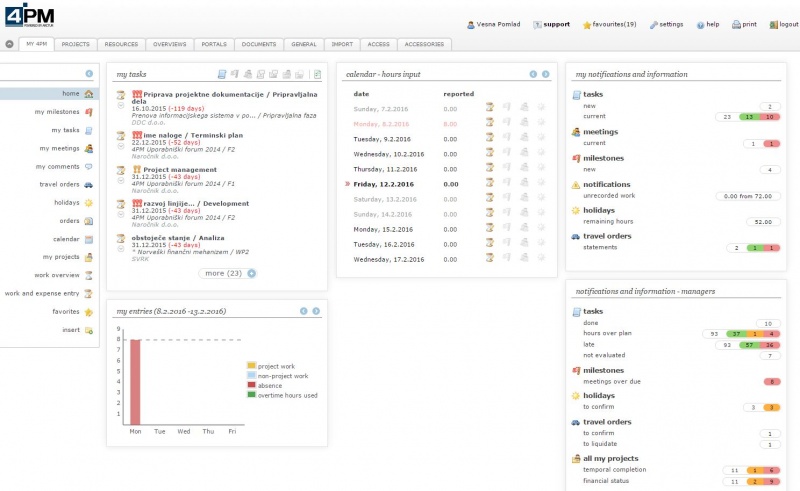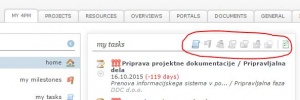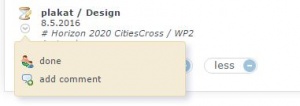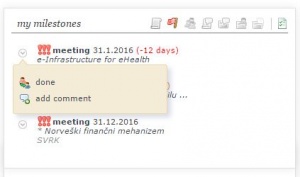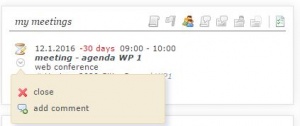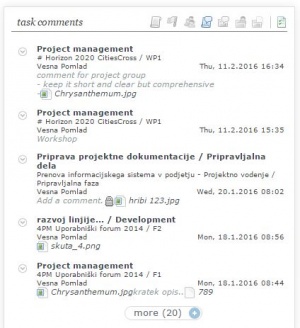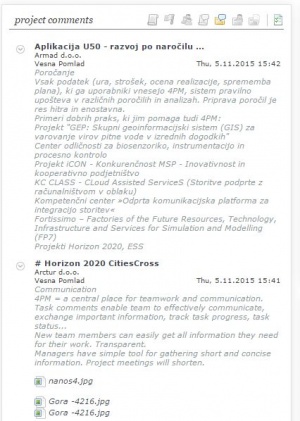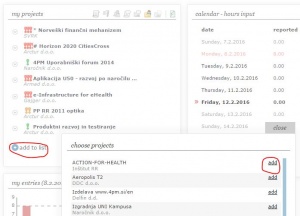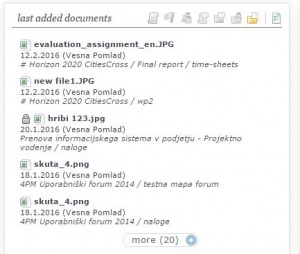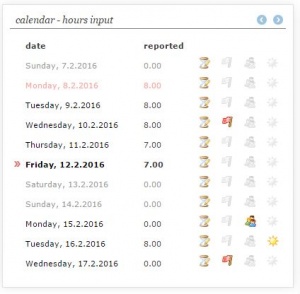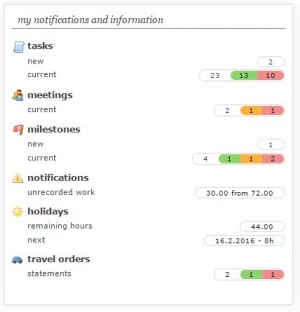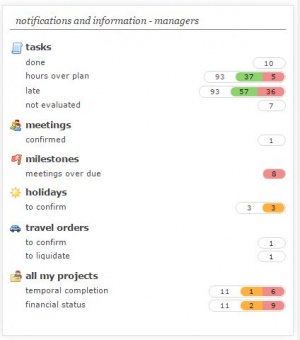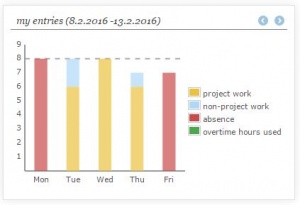Difference between revisions of "My4pm/en/"
(→Tasks) |
|||
| (7 intermediate revisions by the same user not shown) | |||
| Line 13: | Line 13: | ||
[[File:Quick_access.JPG|300px|thumb]] | [[File:Quick_access.JPG|300px|thumb]] | ||
| + | [[File:Tasks_my4PM.JPG|300px|thumb]] | ||
=== Tasks === | === Tasks === | ||
| − | |||
| − | |||
The list contains all my tasks (accepted). | The list contains all my tasks (accepted). | ||
*open '''task pop-up''' with details and comments click '''task name'''. | *open '''task pop-up''' with details and comments click '''task name'''. | ||
| Line 23: | Line 22: | ||
=== Milestones === | === Milestones === | ||
| − | [[File:Ms_my4PM.JPG|300px]] | + | [[File:Ms_my4PM.JPG|300px|thumb]] |
The list contains all my milestones (accepted). | The list contains all my milestones (accepted). | ||
*To open '''milestone pop-up''' with details and comments click milestone name. | *To open '''milestone pop-up''' with details and comments click milestone name. | ||
| Line 97: | Line 96: | ||
Traffic lights that notify the user on all important news, delays, missing entries and activities, *holidays and *travel orders. | Traffic lights that notify the user on all important news, delays, missing entries and activities, *holidays and *travel orders. | ||
| − | [[ | + | [[File:My_notifications.JPG|300px]] [[File:My_notifications_manage.JPG|300px]] |
=== tasks === | === tasks === | ||
| Line 140: | Line 139: | ||
== My entries == | == My entries == | ||
| − | + | [[File:Work_my4pm.JPG|300px|thumb]] | |
| + | Graphical overview of daily work records by activity type: | ||
*project work - yellow | *project work - yellow | ||
| − | * | + | *non-project work - blue |
*absence - red | *absence - red | ||
| − | |||
Latest revision as of 11:16, 12 February 2016
My Dashboard
4PM Dashboard is customized to each user according to user rights. We have gathered the most frequently used functionalities that users need for their daily work.
Quick access
The user optionally sets which short-cuts are more often used. To change Quick access list click the blue arrow icon.
- The window expands or. collapses by clicking on the link more/less on the bottom of the frame.
- The default view is the 5 elements.
- Content of Quick access can be changed in the title bar of the frame. By clicking a short-cut to open a pre-prepared lists: tasks, milestones, meetings, comments, tasks, comments, project, projects, new documents.
- Icon
is a short-cut to full list of selected elements.
Tasks
The list contains all my tasks (accepted).
- open task pop-up with details and comments click task name.
- To go to project, click project name (only if you have rights).
 add entry on work done.
add entry on work done.quick link to adding task comment or change of task status to done.
Milestones
The list contains all my milestones (accepted).
- To open milestone pop-up with details and comments click milestone name.
- To go to project, click project name (only if you have rights).
quick link to adding milestone comment or change status to done.
Meetings
The list contains all my meetings (accepted).
- click meeting name to open meeting pop-up with details and comments .
- To go to project, click project name (only if you have rights).
 add entry on meeting work done.
add entry on meeting work done.quick link to adding comment or change of task status to done.
 .quick link to rejecting meeting invitation
.quick link to rejecting meeting invitation
Task comments
The quick list contains 20 latest task comments, by chronological order, newest on top.
Project comments
The quick list contains 20 latest project comments, by chronological order, newest on top.
Projects
Users can manage this list independently, project can be optionally added or removed from the list. User can choose from a list of projects that he/she participates. Projects that are managed by user are written bold.
- Project name is link to project scorecard.
quick links to tabs:
- tasks and milestones
- finance
- comments
- documents
Documents
The list contains last documents uploaded to 4PM (according to user rights). The list contains:
- link to document
- upload date
- uploaded by user
- link to document folder.
Calendar - hours input
For work entry and quick overview of reported work, milestones or tasks due date, meetings and holidays. Below it is also graphical overview of hours input, by project work, non-project work and absences.
Calendar links: current date, past and future 5 days.
- Date link to daily overview of work inputs.
- Recorded hours sum of all recorded hours.
Icons:
 click to open work entry form
click to open work entry form- quick overview to milestones and tasks with due (color)
- click to add new milestone

- quick overview to meeting (color)
- click to add new meeting
- holiday booking
- click to add new holiday request
grey: no link
color: active link, open a form.
My notifications and information
Traffic lights that notify the user on all important news, delays, missing entries and activities, *holidays and *travel orders.
tasks
- new - list of new tasks to be accepted.
- current - list of accepted tasks, classified according to due date.
- white - all my tasks
- green - task within due date
- yellow - task close to due date (7 days)
- red - task in delay (task due date is before current date)
meetings
- new - new meeting invitations to be accepted/rejected,
- current:
- white - all meetings
- green - future meetings
- yellow - meetings in following 7 days
- red - past meetings to be marked done, to enter work done, comment
milestones
- new - list of new milestones to be accepted.
- current - list of accepted milestones, classified according to due date.
- white - all my milestones
- green - milestones within due date
- yellow - milestones close to due date (7 days)
- red - milestones in delay (task due date is before current date)
notifications
Quick overview to recorded work and missing hours.
holidays
- remaining hours- available holidays for current year
- next - next confirmed holiday
- unconfirmed - unconfirmed holiday requests
Link to holiday module.
travel orders
- to confirm
- white - new travel orders to be confirmed
- to liquidate
- white - all travel order statements to be liquidated
My entries
Graphical overview of daily work records by activity type:
- project work - yellow
- non-project work - blue
- absence - red