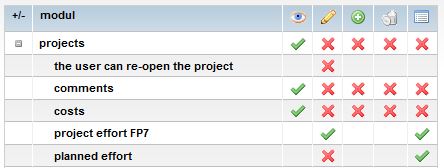Difference between revisions of "TeamPlanEffort/en/"
| (2 intermediate revisions by the same user not shown) | |||
| Line 54: | Line 54: | ||
*% - percentage of spent effort. | *% - percentage of spent effort. | ||
| − | =User | + | [[Effort reporting in 5 steps pictures]] |
| + | |||
| + | =User rights settings = | ||
This is project related role (project roles or project groups) | This is project related role (project roles or project groups) | ||
Latest revision as of 13:58, 20 December 2013
Work plan and effort reporting for FP7
Important!
Project plan with work packages (WP) and task must be entered before you start entering effort plan by partner and WP.
Only users from lead beneficiary can see the whole table with plan and reported efforts. Users from major project beneficiaries or experiments can see and report only on their part of the project effort. users that have checked Effort plan overview in the tab PROJECT/RESOURCES can access total project table with plan and reported efforts.
Filters
- Period filter: default setting is project start date and current date. You can optionally change period.
- Work package: a list of all planned WPw
- Project partners: selection by project roles.
Effort Table
Default setting of the table is list of all partners and WPs and reported effort by project partner and WP. If you wish to se
Colours
- blue - below budget (current spending)
- red - overspending (current value)
- empty grey cell - no plan
- value 0,00 - not reported yet
Summary colums
- Total plan - total effort plan by partner
- Effort - total reported effort
- % - percentage of spent effort.
Edit and inserting effort plan
Click button edit plan below the table. Enter effort plan by WP and by partner. Remember to save.
Partner details and effort reporting
Click on the name of the partner. A new table shows:
- list of WPs with effort plan for beneficiary
- list of project months (start month and current month) - list of month can be expanded by setting period filter above the table
- planned effort is calculated from WP effort plan and the duration of the task for this partner.
- Examples of use:
- Major project partners: if a WP lasts 36 months, than planned WP effort is distributed equally to 36 months (units).
- Experiments: if a partner is a member of project for shorter period, then a new task in WP1 should be set according to new period. If a WP (i.e. WP401-WP420) lasts 18 months than planned effort is distributed by 18
Reporting effort
Go to PROJECT FP7 (Fortissimo) > tab RESOURCES > EFFORTS
- Partner should report project effort on a monthly basis. After effort report by month and by WP is entered, click save.
Monthly plan is calcluated from total WP effort plan by number of months for each partner (average effort).
The numbers get colours:
- blue - below budget (current spending)
- red - overspending (current value)
- empty grey cell - no plan
- value 0,00 - not reported yet
Summary columns
- Total plan - total effort plan by partner
- Effort - total reported effort
- % - percentage of spent effort.
Effort reporting in 5 steps pictures
User rights settings
This is project related role (project roles or project groups)
Note: Effort plan can be entered only by user that is team member of an organization with role lead partner. Team member of a lead partner can see total effort plan by all partners and by all WPs. Project partners can enter effort reports only for their organization. They cannot see or edit project plan of other project partners.
Settings:
- Project effort FP7 - reporting effort - must be selected for users/project roles that will report effort to 4PM.
- Planned effort - enter, edit effort plan