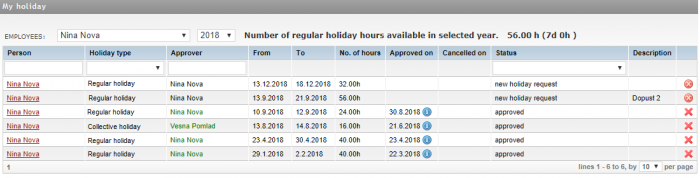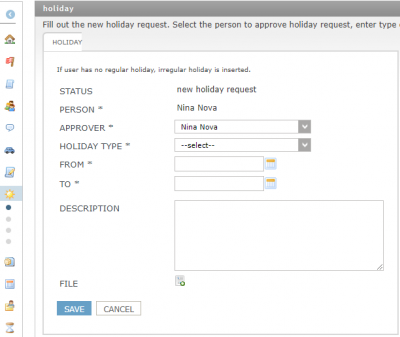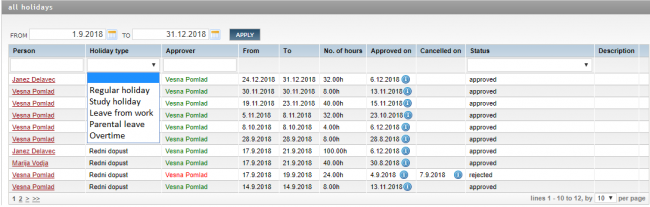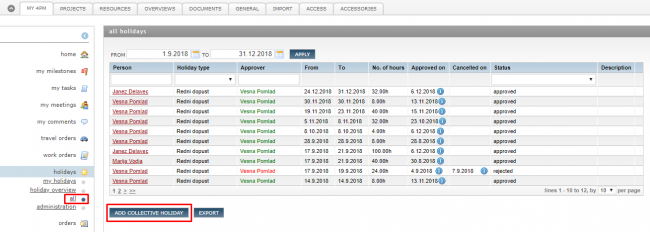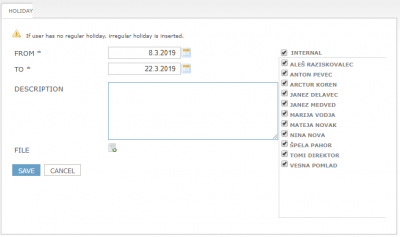Difference between revisions of "Personal holidays/en/"
| Line 34: | Line 34: | ||
A collective holiday may only be added by a validator ('''resources / personnel / selected person / settings'''). A collective holiday is added in '''MY 4PM / HOLIDAYS / ALL: add collective holiday''' | A collective holiday may only be added by a validator ('''resources / personnel / selected person / settings'''). A collective holiday is added in '''MY 4PM / HOLIDAYS / ALL: add collective holiday''' | ||
| − | [[File: | + | [[File:A form for entering collective holiday.png | 650px]] |
# Open a form for entering collective holiday, | # Open a form for entering collective holiday, | ||
| Line 41: | Line 41: | ||
* '''select the people''' for whom you plan the collective holiday (all employees are selected by default). | * '''select the people''' for whom you plan the collective holiday (all employees are selected by default). | ||
| − | [[File: | + | [[File:Collective holiday.png | 400px]] |
* Confirmed collective holiday is entered as an absence for all selected colleagues. | * Confirmed collective holiday is entered as an absence for all selected colleagues. | ||
Revision as of 15:27, 14 December 2018
Personal holiday
In My 4PM / holidays / my holidays the user has an overview of his or her used holiday and still available holiday in the current year (current and old, transferred holiday).
New holiday request
In My 4PM / holidays / my holidays is a review of all holiday requests. Every individual can make a new holiday request here.
- By clicking on the add button,
- choose a type of holiday or leave,
- enter the holiday period,
- click the 'save' button,
- send the holiday request to your validator for approval.
A rule: for a longer holiday than 1 day one must plan a request at least 5 days ahead. In the general settings a 4PM administrator can determine how many days in advance it is necessary to plan a holiday.
Holiday request validation
- confirm or reject the proposed request,
- choose whom he wants to inform about the holiday of the person who sent the request. Options are:
- working groups: 4PM sends a message to all people who are working together with this person on a project,
- everything: a notification is sent to all co-workers.
- If we did not use the already validated holiday we can “cancel” it. The inputs in the work entry will be deleted.
- There is no need to register the holiday after validation, since the entries are recorded in the work overviews.
All requests
The overview of all requests can be seen only by a validator. In the overview we see all holidays waiting to be confirmed, denied, cancelled and already validated.
Collective holiday
A collective holiday may only be added by a validator (resources / personnel / selected person / settings). A collective holiday is added in MY 4PM / HOLIDAYS / ALL: add collective holiday
- Open a form for entering collective holiday,
- determine the period of the holiday,
- if desired you can enter a description and
- select the people for whom you plan the collective holiday (all employees are selected by default).
- Confirmed collective holiday is entered as an absence for all selected colleagues.
- If a person does not have regular holiday a collective holiday is entered as unpaid holiday.
- You cannot plan a collective holiday for a person who already has a planned holiday (regular or study holiday) in the same period.
Display in resource load
Overview of resource load takes into account validated holidays for every individual. This means that on the day that a person has a confirmed holiday, his or her absence is automatically recorded.
Holiday is displayed as a line with the hour sum per displayed unit (day, week, month).