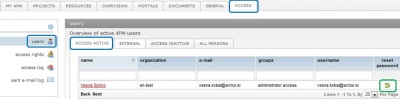Difference between revisions of "Access list/en/"
From Help.4pm
Jump to navigationJump to search| Line 5: | Line 5: | ||
* '''inactive access''' - persons in 4PM without access to the application. They are not active, they do not have active password or user name. | * '''inactive access''' - persons in 4PM without access to the application. They are not active, they do not have active password or user name. | ||
| − | + | [[File:EN_Users_reset.JPG ||400 px]] | |
| − | + | * use '''reset icon''' [[File:ResetPass.gif]] to send user e-mail instructions to reset his/hers password. | |
== How can I block access to 4PM user? == | == How can I block access to 4PM user? == | ||
| Line 15: | Line 15: | ||
# save | # save | ||
| − | It is | + | It is possible to "deactivate" user in tab '''RESOURCES / PERSONNEL / person. |
| − | |||
===Important to know=== | ===Important to know=== | ||
* '''simple access rights''' include project access rights (project team member, project manager, all projects) | * '''simple access rights''' include project access rights (project team member, project manager, all projects) | ||
* '''advanced access rights''' does not include project access rights. Project access rights are set according to project role. | * '''advanced access rights''' does not include project access rights. Project access rights are set according to project role. | ||
Revision as of 11:45, 22 January 2014
Access Rights
- active access - a list of users with active access (user is active, and has active access with valid password and user name)
- users that are marked with grey do not have active access (invalid password).
- guest access - users from other organization with limited (read-only) access to project portals
- inactive access - persons in 4PM without access to the application. They are not active, they do not have active password or user name.
How can I block access to 4PM user?
- go to tab ACCESS / USERS > ALL to find a person.
- click the name of the person and open the form.
- un-check box at access
- un-check user groups
- save
It is possible to "deactivate" user in tab RESOURCES / PERSONNEL / person.
Important to know
- simple access rights include project access rights (project team member, project manager, all projects)
- advanced access rights does not include project access rights. Project access rights are set according to project role.